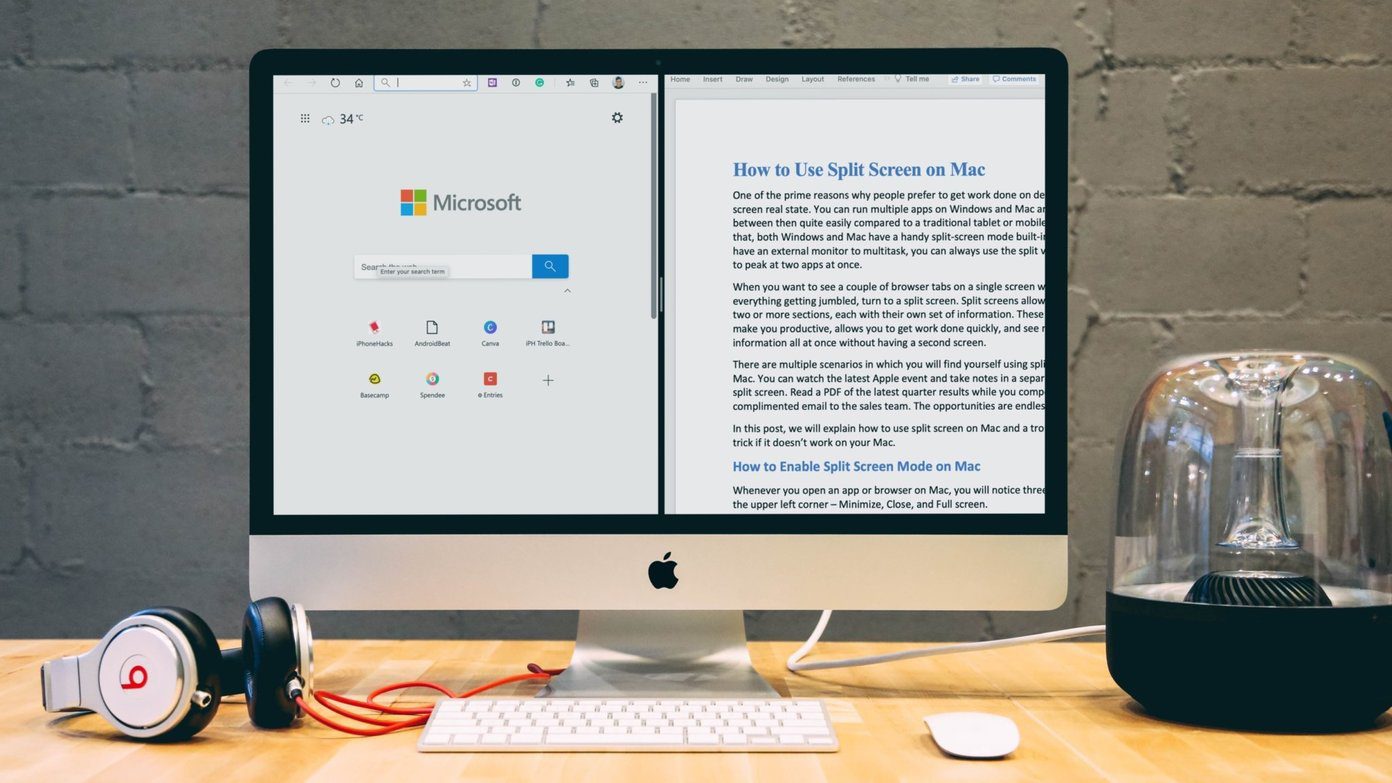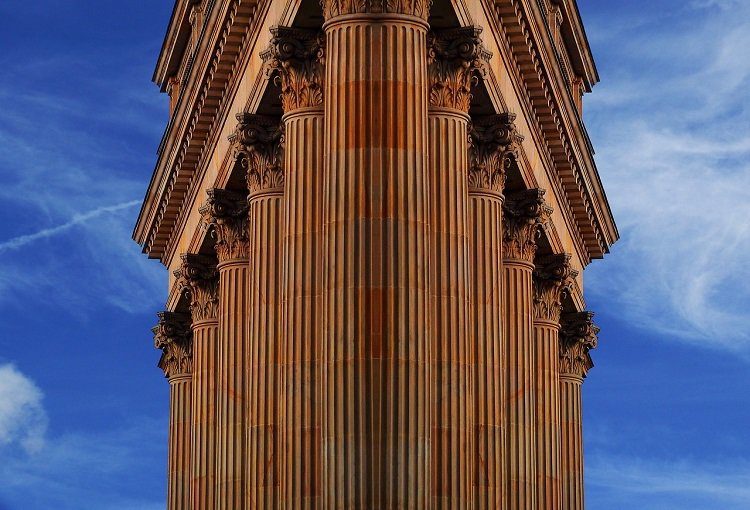It’s helpful when working with a huge list of data and want to separate the information into two columns. We”ll show you how to separate data into columns using the split text to columns function in Google Sheets. Apparently, with the help of it, you can avoid wasting time copying and pasting data into different columns.
Uses of Split Function
Let’s take a look at a few scenarios where splitting your data into two columns can be quite useful. For example, on a spreadsheet with a huge list of names, you can split them by first name and second name in two different columns. It also works when you want to separate letters and numeric values from a list of invoices. Similarly, you can use the split function to extract username and domain name from a list of email IDs that you are working on. You can get creative to use this function and let’s check out how to use it.
Steps to Use Split Text to Columns in Google Sheets
Now that you have understood what are the different uses of the split text to columns function in Google Sheets, let us take a look at how you can use it. We will use examples to explain how this feature can be useful.
1. Split First Name and Last Name
The below steps will make use of the split function to help you separate the first name and last name from a list of full names. Step 1: Open any web browser on your laptop and open Google Sheets. Step 2: Load up the data set of full names which you want to split on a spreadsheet in Google Sheets. Step 3: Select the entire column of data that you want to split. Step 4: From the top Menu bar, click on the Data tab. From the drop-down list, select the Split text to columns option. Step 5: A Separator dialogue box will appear over the selected data on which you need to select the option Space. Let’s say you have list of names and they’re separated by a comma. For example, Lord,Kelvin. You’ll need to select the Comma option from the Separator dialogue box. Moreover, you can also leave the option as Detect automatically in the Separator dialogue box. Step 6: As soon as you click on the Space button, you will notice the full names getting separated as first name and last name. After this, you’ll have two lists of names separated in the Google Sheets.
2. Split Domain Name From URL
Let us now look at how you can use the split function to separate domain name from URL. Step 1: Open Google Sheets on any web browser and load up the data set onto the spreadsheet. Step 2: Select the column of data you want to split. Step 3: Navigate to the top Menu bar and click on the Data tab. From the drop-down list of options that appear, click on the Split text to columns. Step 4: A Separator dialogue box will pop up over the selected data. You need to click on the Custom option in the Separator dialogue box. Step 5: Once you click on the Custom button, it will show you a blank entry field. Here you need to enter / to separate domain name from URL. Similarly, if you want to split username and domain name from a list of email IDs, then you need to enter @ in the Custom separator field. Step 6: Once you enter the / character in the Custom separator field, you will notice the domain name will get split from the URL. That’s one way to separate URLs from Domain names or other information for easy reference later.
Split Data and Save Time
The examples mentioned above show you how to the Split to text columns function in Google Sheets easily. You can use the split to text columns feature to avoid manually editing the data, all by yourself. The above article may contain affiliate links which help support Guiding Tech. However, it does not affect our editorial integrity. The content remains unbiased and authentic.