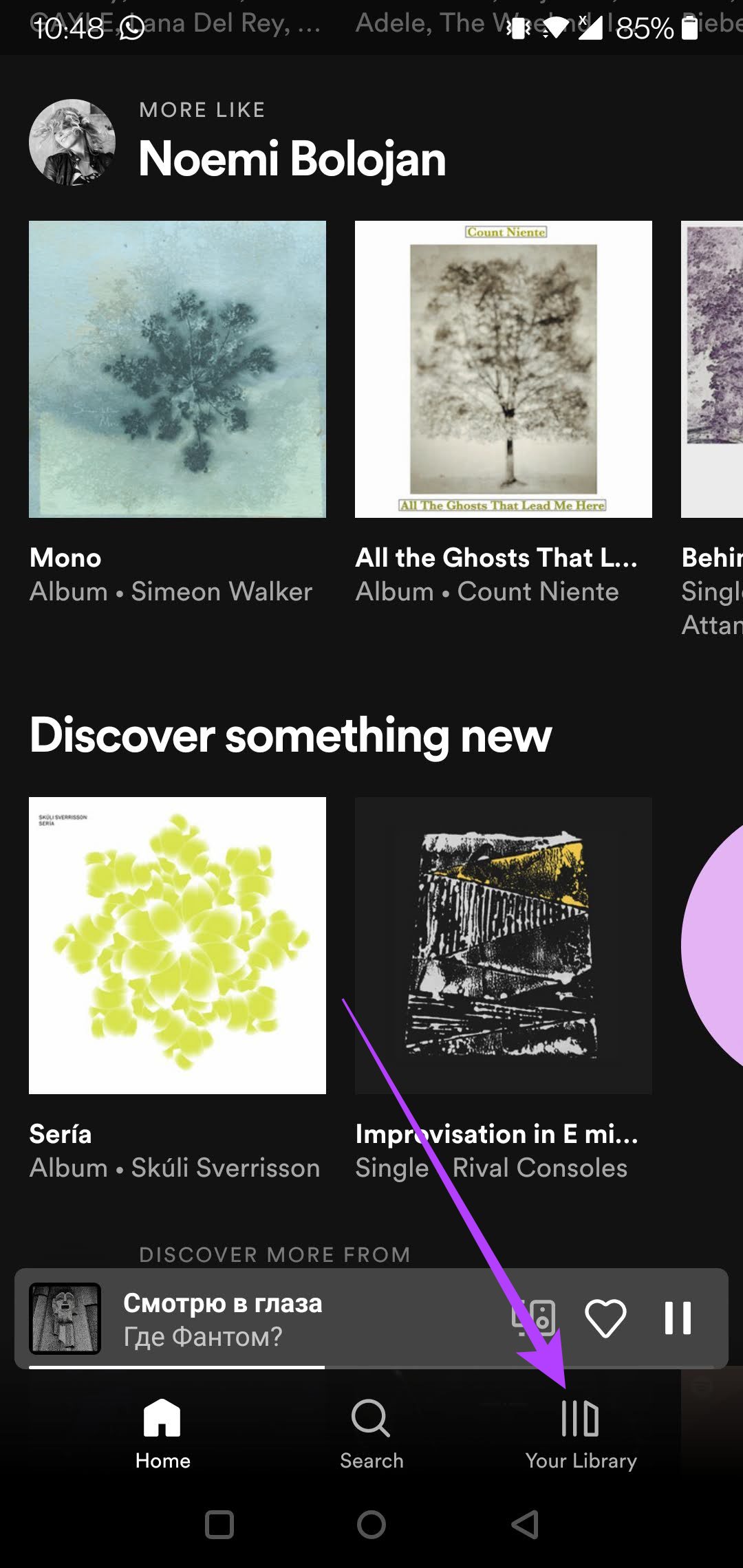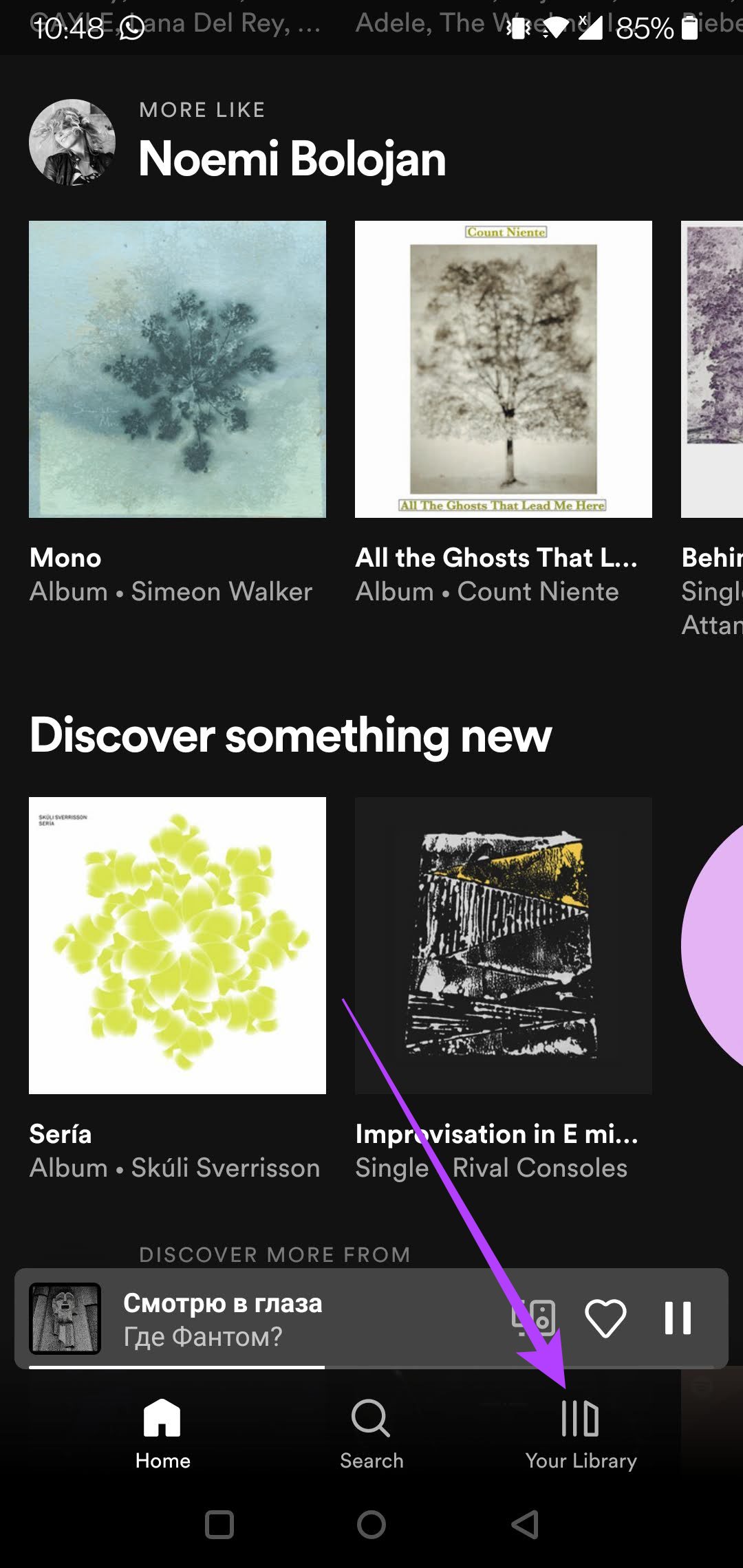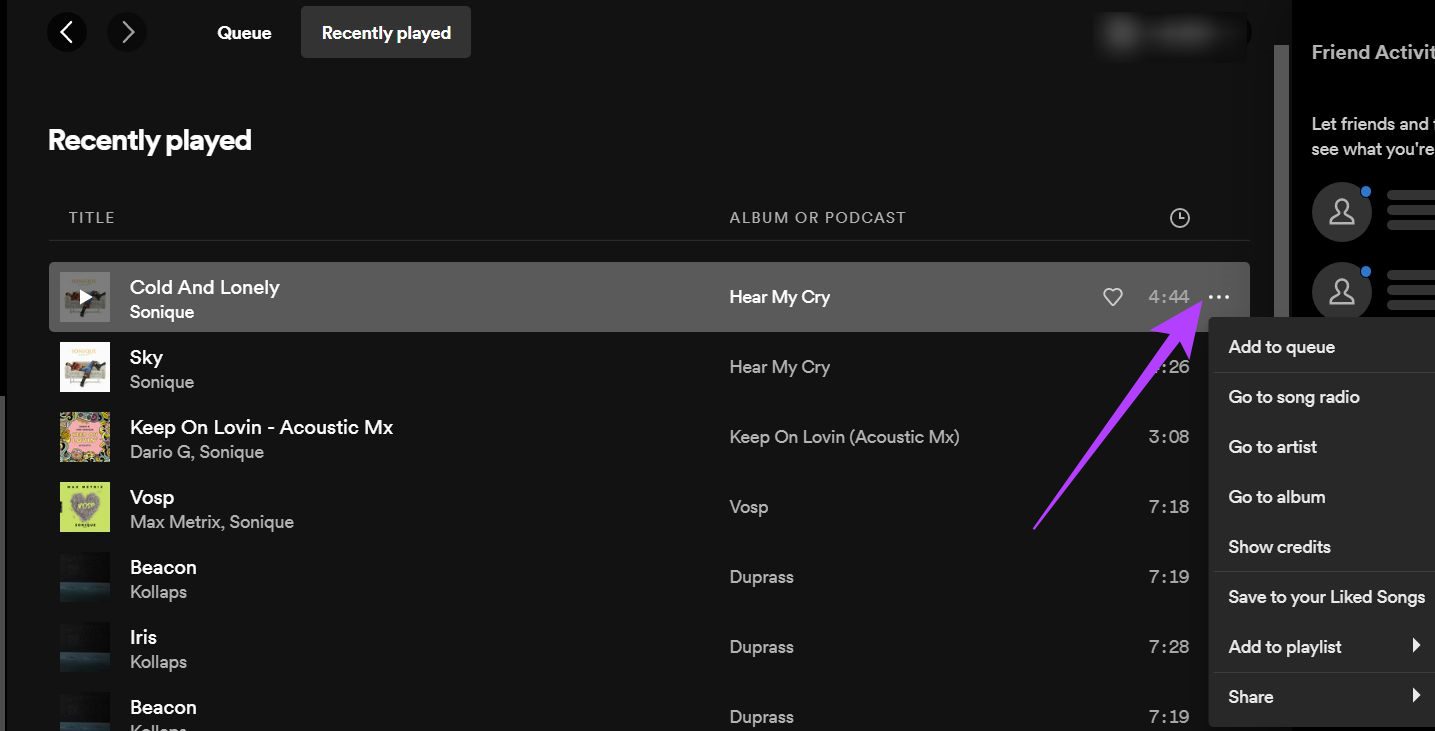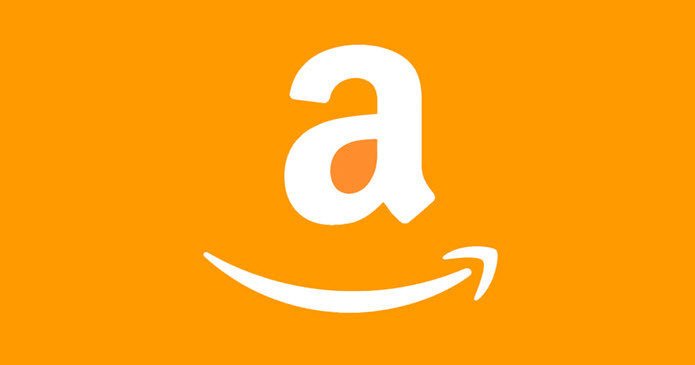We aim to answer this question for you and show you how you can access and use the information that is your listening history on Spotify.
How to Find Your Listening History in the Spotify Mobile App
Many people prefer to use Spotify on their mobile besides the desktop. If that’s the case for you this is how you can access your listening history from the app. Step 1: Open the Spotify app on Android or iPhone. Step 2: Tap on the Clock icon in the upper right corner of the display (in between Notifications and Settings).
Step 3: You should now have a view of all the songs you’ve played on Spotify so far. Swipe down to check out older songs. Step 4: You’ll notice each played song has three-dots next to them. Tap on those three-dots to access a menu of options.
Step 5: You can select to Like the song, Add to Playlist, or even Share the song with others from the history section.
Alternatively, you can swipe down from the main app screen, until you find a section called ‘Recently played.’ Here you can get a view of the most recent albums, artists or playlist you’ve played.
Step 6: Another way to access your listening history is to tap on the ‘Your library’ button at the bottom.
Step 8: This will open a ‘Recently played’ window. You can check the latest played songs in your library. Also, the songs that you can download on your phone.
How to Find Your Listening History in Spotify Desktop Client
On the other hand, if you tend to access Spotify mostly via its desktop client, follow these steps to locate your listening history. Step 1: Open the Spotify app on your computer. Step 2: Click on the Queue button in the lower-right corner of the scrobble bar.
Step 3: Switch from Queue view to ‘Recently played’ to see your listening history. Your listening history on a desktop is separate from the mobile one. So, you’ll only see the songs you’ve played while using Spotify on your PC.
Step 4: Once you’ve opened up your history, you can tap on the three-dots and select one of the options available including: Save to Liked Songs, Add to Playlist, or Share. Step 5: Alternatively, you can have an overview of all the songs you’ve played on any device, by scrolling down and checking out the Recently played section. Tap on the See all option to expand the view.
How Can I Delete My Spotify Listening History
Unfortunately, you can’t. Spotify relies on your listening history to suggest new music you might be interested in, create new playlists based on your tastes, and provide other recommendations. If you want to start from scratch with creating your musical persona, you’ll need to create a new Spotify account.
Is My Listening History Private
By default, Spotify doesn’t show others your listening history. However, it’s possible to display your ‘Recently played artists’ on your profile so that visitors can see the list. Follow the tutorial below to do so on your mobile device. Step 1: In the Spotify app, press on the gear icon in the upper right corner (Settings). Step 2: Scroll down until you find the Social section and toggle on the ‘Recently played artists’ option. This will have the effect of enabling the ‘Listening activity’ feature as well – which shares what you listen to with your followers on Spotify.
Step 3: On desktop, tap on the downward arrow next to your username in the upper-right corner of the display. Step 4: Select Settings from the drop-down menu that appears.
Step 5: Scroll down until you reach the Social section and enable the ‘Recently played artists’ option.
Bring Back Memories
Spotify’s listening history makes it easier to remember songs you used to listen to, but might have forgotten about. When nostalgia hits hard, you can quickly check to see which songs you used to play nonstop a few years back and relive those moments. At the same time, if you want to start creating Playlists on Spotify, this article explains everything for you in detail. The above article may contain affiliate links which help support Guiding Tech. However, it does not affect our editorial integrity. The content remains unbiased and authentic.