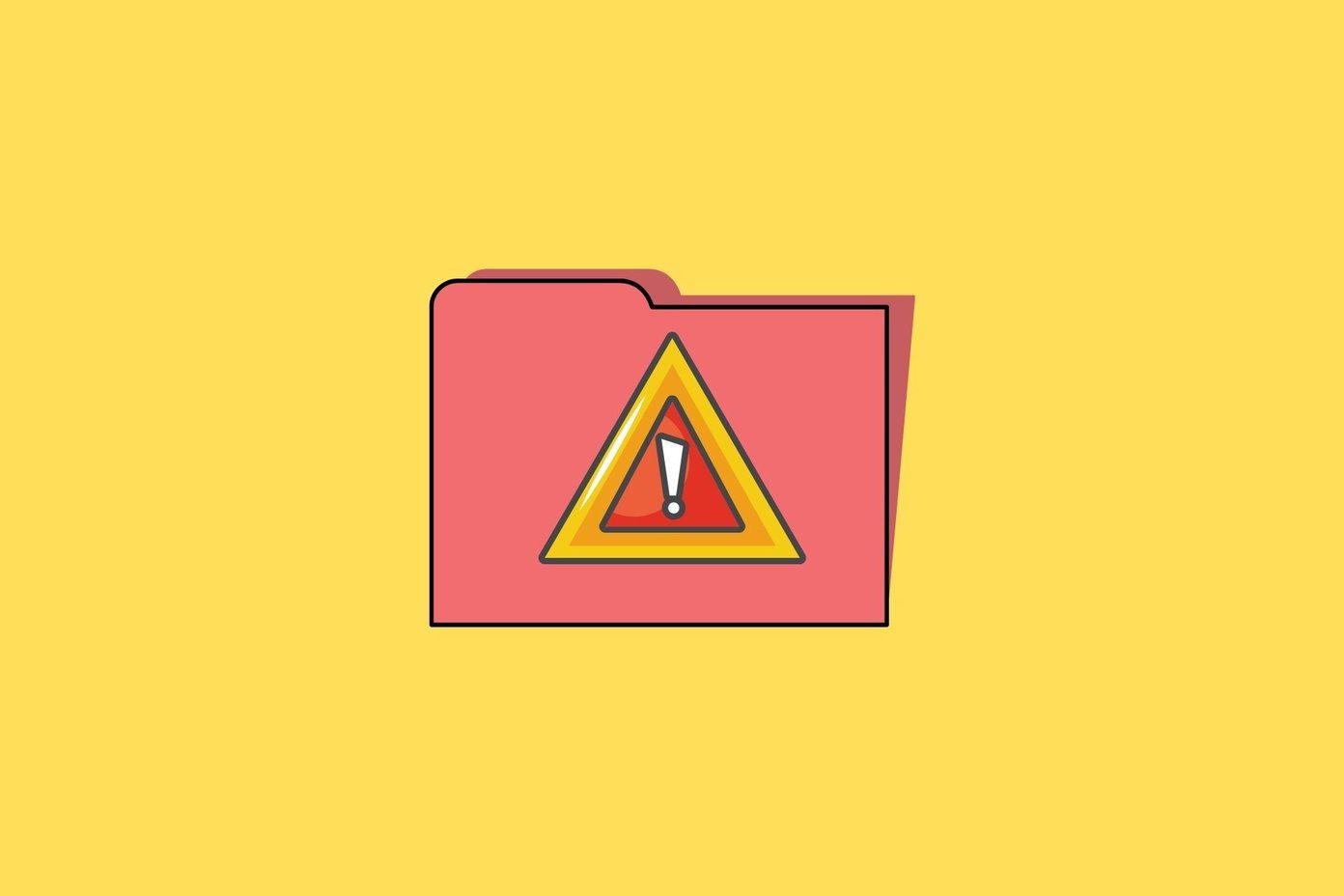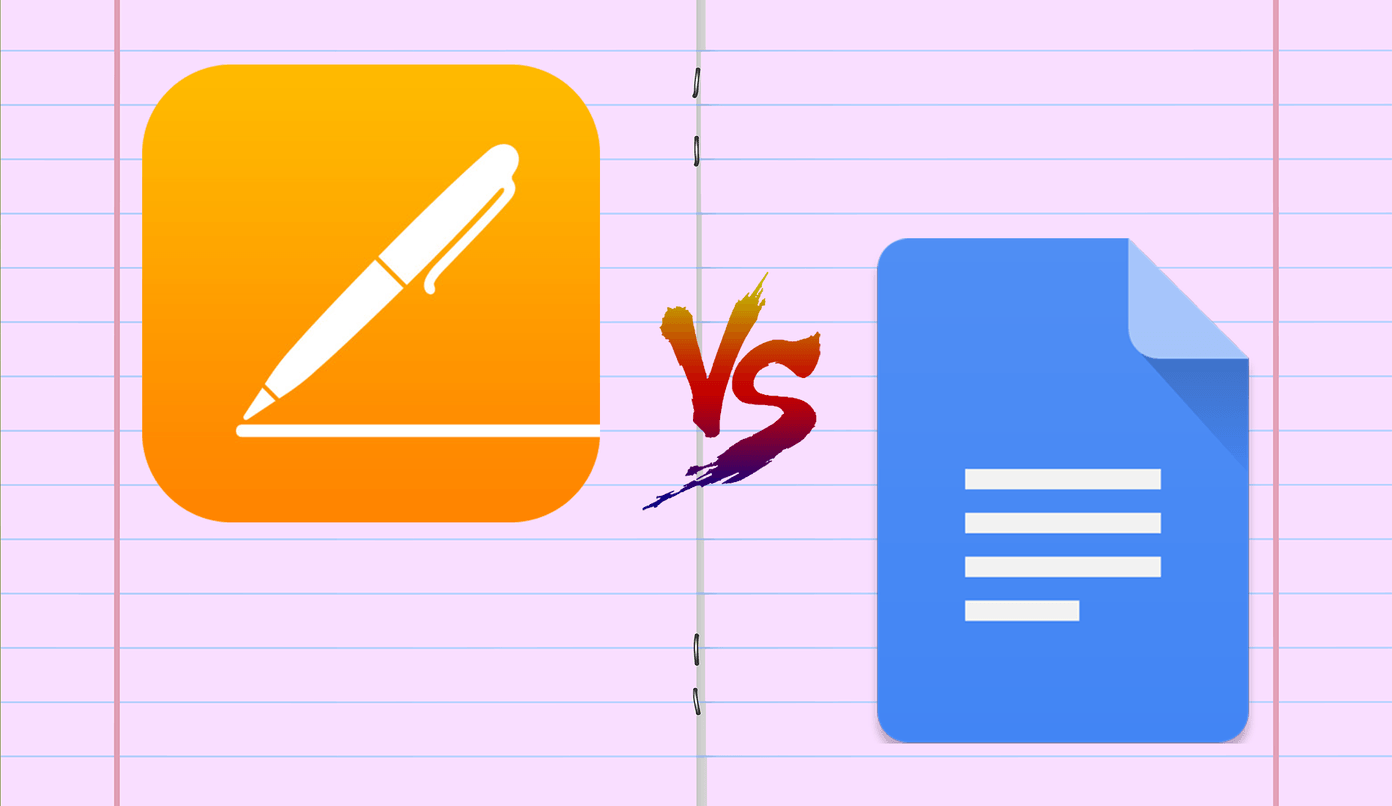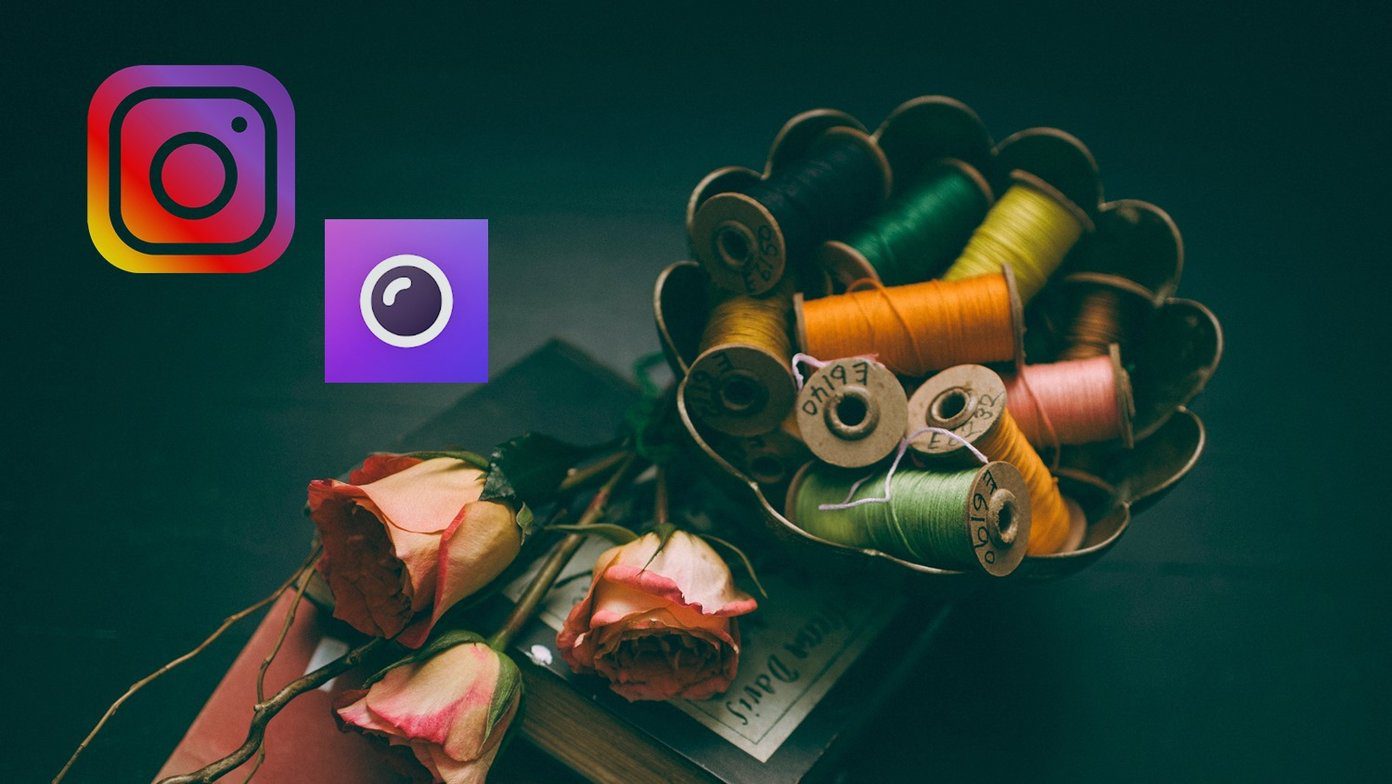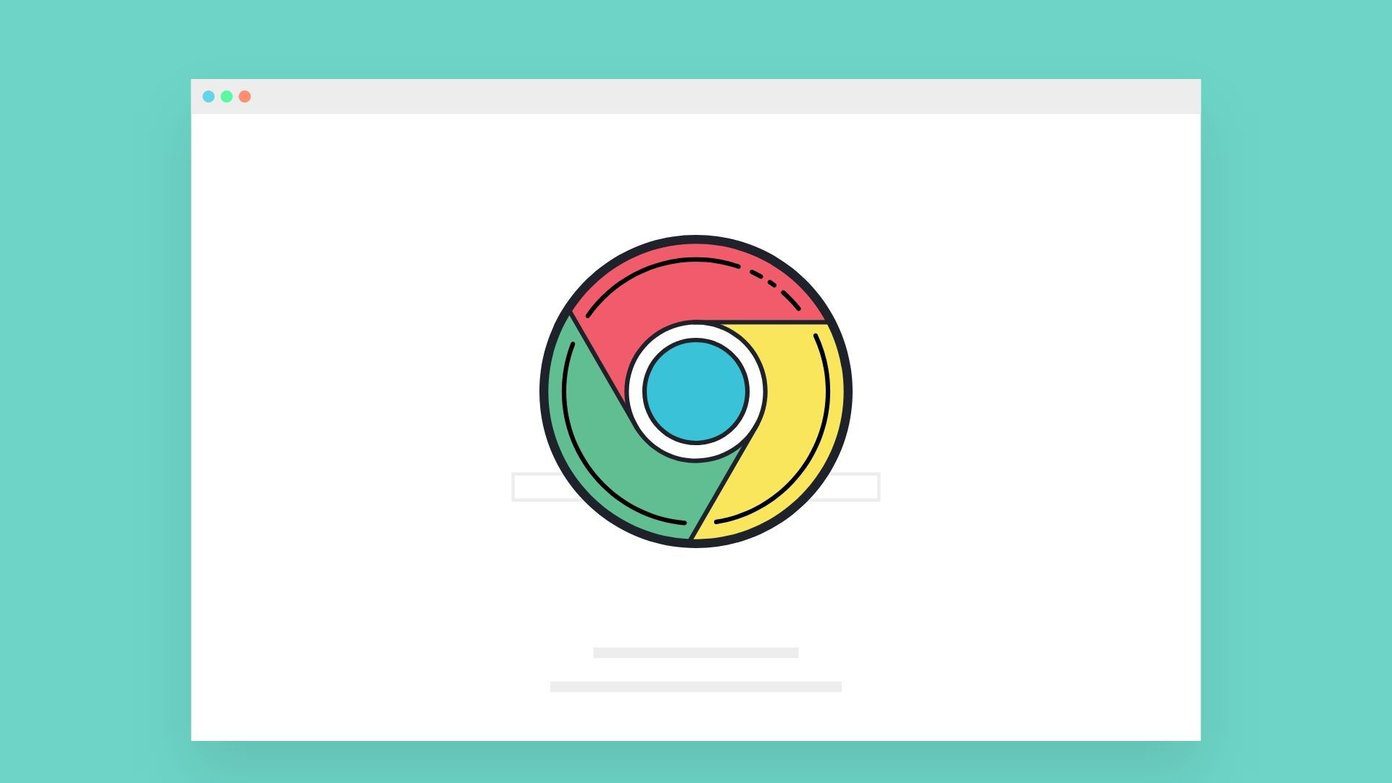Luckily, in my search I stumbled across NexusFont, a piece of software that organizes fonts on your Windows PC. A brief reflection: Windows is surprisingly scarce on font management software! I’m a bit surprised, especially considering how some designers are giving Windows a whirl these days.
Upon first starting, NexusFont scans your computer for installed fonts. You have the ability to search through these for a specific font that you want to use. As you can see, NexusFont allows you to preview your fonts with certain sample texts, which you can choose to modify. NexusFont’s forte is with organization — you can create sets to store the fonts already in the library, and organize them like that. For example, I created a set to hold all the fonts that I thought would make good Headers. Alternatively, I’d love it if NexusFont had a default set that was called User Installed, and held all the custom fonts that didn’t come with the computer in there (and automatically updated the list — just like OS X does).
NexusFont also allows for quick and easy moving of fonts into different sets and folders, which I really prefer to do in this utility over in the Windows environment. I find this is much easier to navigate for fonts, and I don’t risk getting all my windows cluttered and convoluted. To install new fonts, NexusFont must be reading the folder already. This means right-clicking the sidebar under Library, and selecting Add Folder.
Once you navigate to the folder you want to add to your library, NexusFont will automatically scan it and add all files to its library. From there, you can then quickly and easily install new fonts directly into Windows 7. Alternatively, it’s quite easy to do so through Windows 7 itself. I do wish that it was easier to install fonts, I’d love for it to have drag and drop functionality! Give NexusFont a try if you like what you saw, and start organizing those fonts! Organization is key for quick access and search, especially when you need a specific font but totally forget its name. The above article may contain affiliate links which help support Guiding Tech. However, it does not affect our editorial integrity. The content remains unbiased and authentic.