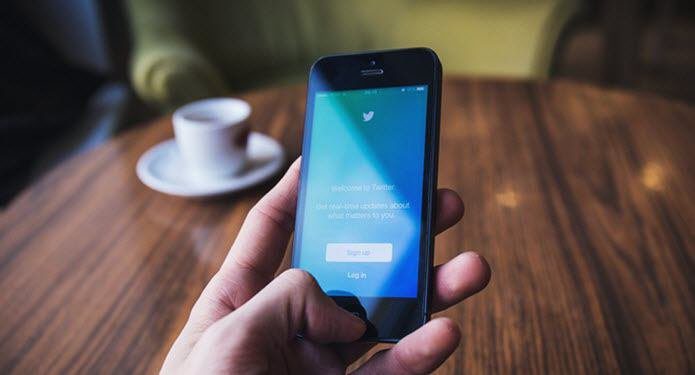people we make friends with and follow have been increasing, but the number of hours in the day have remained the same. For this reason, users are nowadays looking for ways to manage all their social accounts from one place and there are many tools already available for the purpose. Mybucketz is a new service in this league that, like the others, clubs all the updates from your different social accounts under one roof but takes a different approach in accomplishing this task. So let’s see what’s new about the service and how to use it.
What’s New in Mybucketz
The feature that makes Mybucketz stand out is the concept of buckets. The best way to explain buckets is to compare it with lists on twitter and Facebook. However, in Mybucketz you can mix and match friends and contacts from different networks into one bucket. The best thing about the mix and match is that you can select just the important contacts from all the four networks or categorize them under different interest groups. Now that the concept is clear, let’s have a look at how the service operates.
Using Mybucketz
To get started create an account on Mybucketz and authenticate your email address. Having done that, log in to Mybucketz using your user credentials. The next step is to connect all your social accounts to Mybucketz. To do that navigate to the Connection page and connect to your social account. In the process you will be asked to grant Mybucketz some permissions over your social accounts. Currently, Mybucketz supports Facebook, Twitter, Instagram and Tumblr. Once you have connected the accounts, open the Maintenance page and start creating buckets. Give a name to the bucket and add it to the database. Now select the connection from which you want to add friends/people you are following and add it to the bucket. You can create as many buckets as you like and add any number of users to it. It might take some time to arrange all the friends into the buckets, but once that’s done, Mybucketz will make it easy for you to follow all the important updates. Now to follow the updates open the Feeds page. You might want to bookmark the page as the homepage doesn’t automatically redirect to it. In the feeds page select the bucket to dump the updates and feeds, and click on the button Refresh Feed. You can now follow the updates and interact by liking or commenting on them. One can also post an update on Facebook and Twitter by clicking Post To Social Networks link on the feed page.
My Verdict
Mybucketz is a great concept but needs a bit of a finishing touch to increase accessibility. The page layout is very basic and needs some visual elements to enhance the user experience. A desktop application to support the similar concept would be a great addition according to me. So do try out Mybucketz and tell us your views about the service. The above article may contain affiliate links which help support Guiding Tech. However, it does not affect our editorial integrity. The content remains unbiased and authentic.