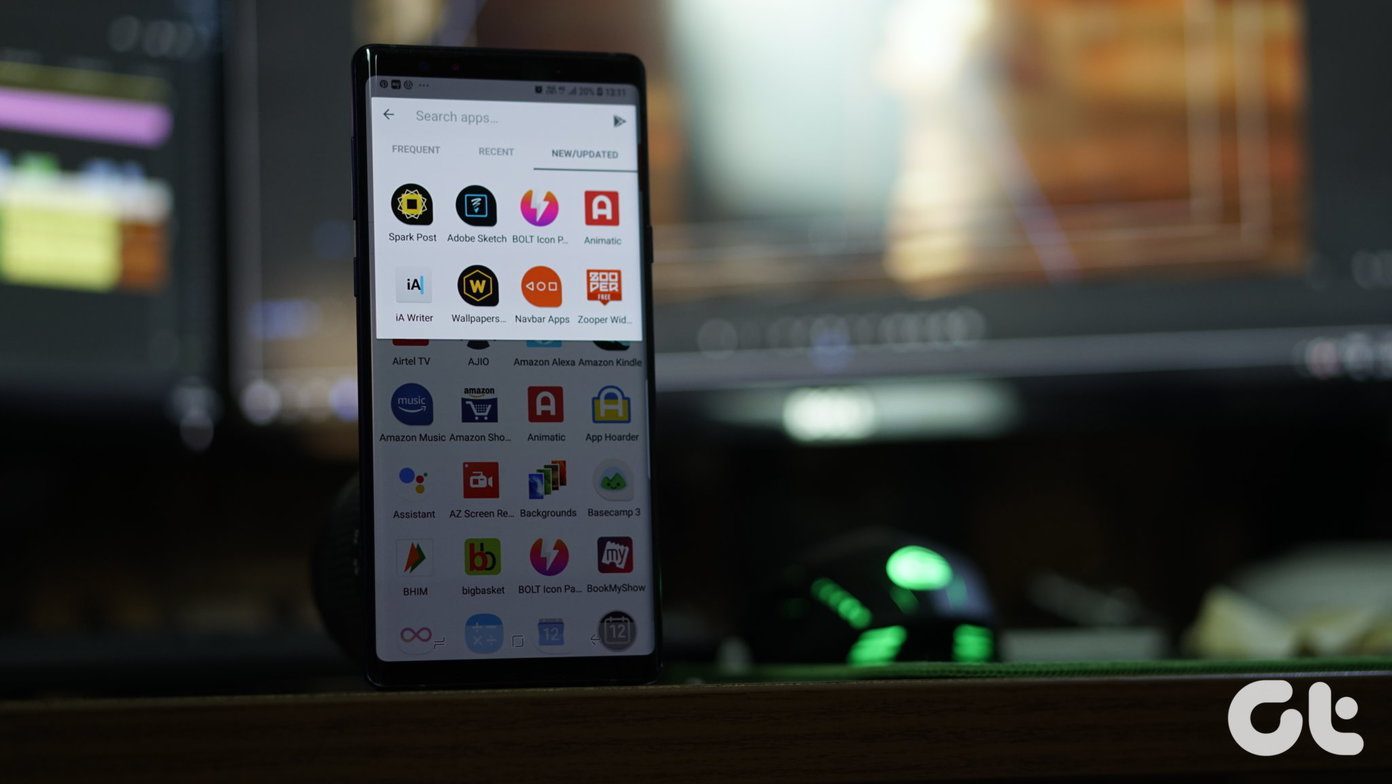MixRadio
Nokia has been trying very hard to break into the music field, offering unlimited music streaming and downloads for its Symbian and Windows Phone series. Nokia Music is now dead, but something better has replaced it — MixRadio. With 21 lakh DRM-free songs, you get access to a sizable collection of artists from The Beatles to Yo Yo Honey Singh. Mixes like playlists can be generated by tapping the Create Mixes box — add any three artists you like and get going. Also, Nokia’s intelligent algorithms are there to make a playlist suitable to your needs — like a song and more songs like it will show up; dislike a song and you’ll never see it or its likes again. This helps Nokia determine what kind of taste you have in music, what songs you like, dislike and skip through. All of this will ultimately be used to make your music experience better. There’s also a skip limit of six per mix; so, be aware of that. Using MixRadio means you don’t have tighter control over your media (like Spotify), but the element of surprise, much like when listening to Radio, makes up for it.
Offline Mixes
Tap and hold any mix you want and select the option to make it available offline. This playlist will be downloaded to your device which you can access without data connection.
Set Up Here Maps The Right Way
Nokia’s Here Maps might not have the same amount of data as Google Maps, but it’s not short on features. It has traffic maps, train schedules and weather information tied in. The start up process is bit longer than I expected, but follow these steps to set Here Maps the right way.
Log in with your MS/Nokia account to keep all your data in sync. Then you can decide if you want to download offline maps. This download can range from several GBs for your continent to 100 MB for your state.Offline maps is where Here Maps has an upper hand. Google has essentially turned offline maps as an “easter egg“. In places like Africa and India where the internet connection can never be counted on, offline maps are a boon.You also need to download voice for turn-by-turn navigation. After that, choose your country and you’re finally in.
If you live in a country like India, don’t forget to change the units from imperial to metric by going to Settings->Units. Getting directions is also very easy in Here Maps. Tap the arrow icon from the menubar, add a start and finish point and hit Get Directions. You can switch from 2D to 3D view to get a better sense of where you exactly are and where you need to go. Tap the Start button to get going. The navigation screen gives you a bird’s eye view of your location and the voice commands are helpful as well.
Our Nokia X Guides
If you liked this article, you should also check out our other posts on Nokia X.
Nokia X ReviewHow To Migrate Contacts From Your Old Phone To Nokia X8 Things You Need To Do After Buying Nokia X
Your Take
Are you enjoying your Nokia X and its built-in apps? Let us know in the comments below. The above article may contain affiliate links which help support Guiding Tech. However, it does not affect our editorial integrity. The content remains unbiased and authentic.