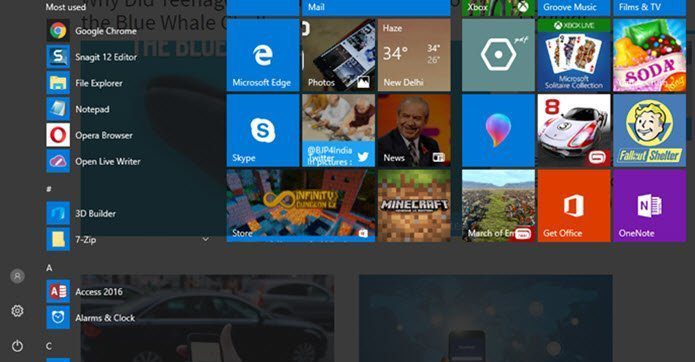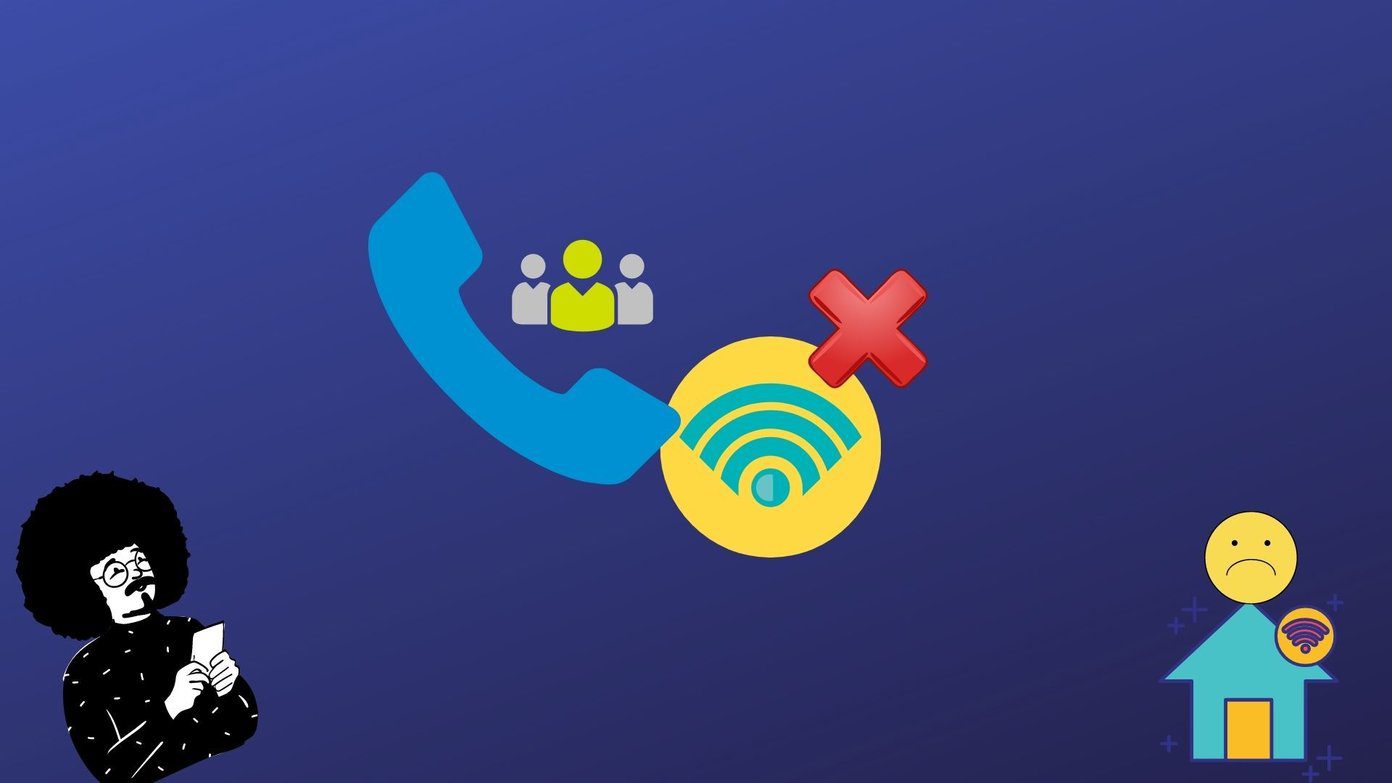Good thing about such utilities – they don’t need to be installed, and hence don’t take up space. Bad thing – they don’t show up under programs in the start menu, and if you’ve got a cluttered desktop and tend to save these files there, finding them when you need them could be like finding a needle in a haystack; it could take a hell lot of time! Here’s a neat productivity tip for Windows 7 users when it comes to dealing with executables – pin them to the start menu. Yes, that way they’ll always be displayed in the start menu right on top. Just right-click on a file and click Pin to Start Menu.
Yes, you could also pin them to taskbar ( you can pin almost anything to the taskbar ), but I’ve already got enough on my taskbar. Moreover, I only need them sometimes and not that frequently. So pinning to task menu was the preferred option. Hope this tip saves you some seconds each day. That adds up you know. The above article may contain affiliate links which help support Guiding Tech. However, it does not affect our editorial integrity. The content remains unbiased and authentic.