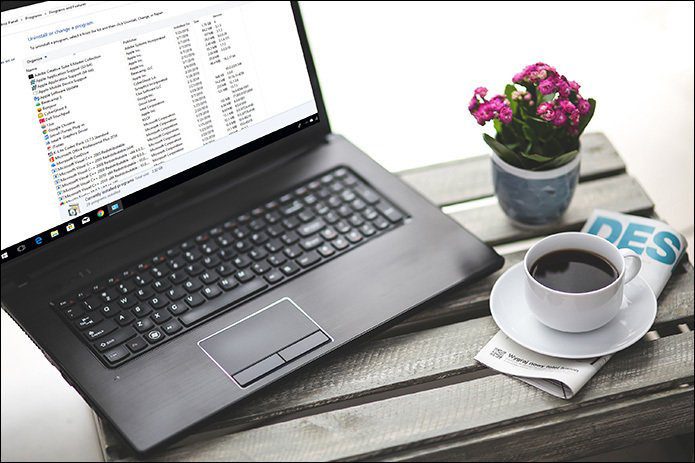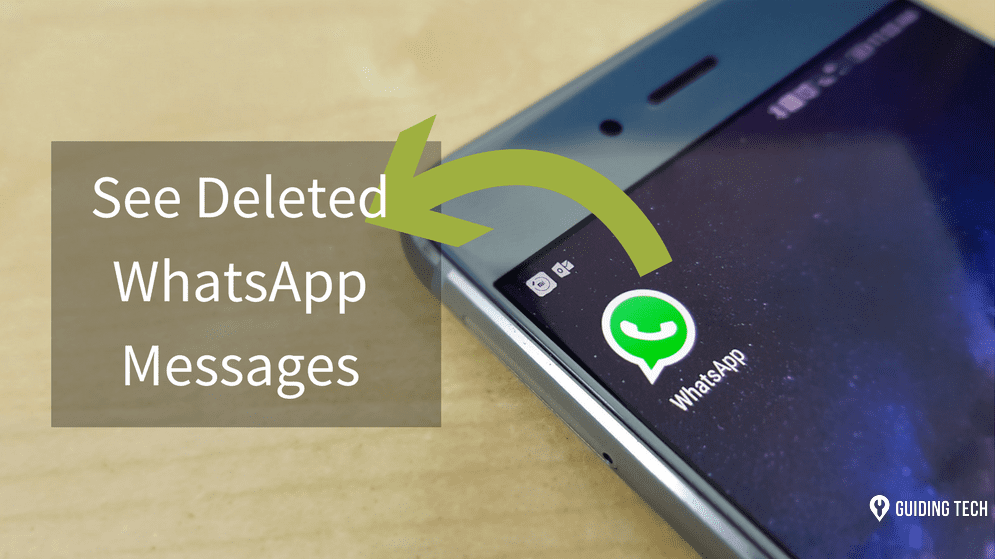vintage look of the game so I asked him where did he bought it from. To my surprise, he mysteriously replied: “Oh this one? This one is free, but it’s hidden.” At first I thought he just didn’t want to tell me where he really got it from so I just left the store and forgot about it. It wasn’t until a few years later that I found out that not only Tetris, but some other timeless classics as well are really all available on your Mac completely free of charge. All you have to do is a little digging and to play a little bit with the Terminal app. Here’s how you can start playing Tetris, Pong, Snakes and other timeless classics on your Mac right now. Important Note: While you can easily perform these steps even if it is your first time opening Terminal, always be careful not to type any other command which outcome you are not sure about. Terminal is very powerful and you can easily mess up your Mac if you are careless when using it. So, at your own risk!
Steps to Discover Hidden Games on Your Mac
Step 1: On your Mac, open Terminal by using either Spotlight or by going to the Utilities folder located within the Applications folder. Step 2: Use the Terminal app to open Emacs. Emacs is a special text editor hidden within your Mac. To open it from Terminal, in the Terminal window type the following command (or if you want, just copy it from below and paste it) and then press the Return key. emacs Step 3: After opening Emacs, you will see the following screen full of text and commands. Press the Escape key and you should see the screen below. On that screen press the X key and you will see that the text at the bottom left of the screen will turn from ESC to M-x. Now type the word Tetris (no caps) next to that line of text, press Return and the game will open! Step 4: To play Tetris, simply use the Left and Right arrow keys to move the falling pieces to the sides. Use the Up and Down arrow keys to rotate the pieces and use the Space bar to make them fall down fast. If at any point you would like to pause your game, press the letter P on your keyboard. To quit the game, press Q.
Playing Other Classics
To play other classic games, just follow the steps above and type other names like Pong or Snake (remember, no caps) and the games will start right away. If you just want to quit a current game and start another one, press Q as mentioned above, then press the Escape key and then the X key once more before you enter the game’s name and hit Return. Happy gaming and happy reminiscing! The above article may contain affiliate links which help support Guiding Tech. However, it does not affect our editorial integrity. The content remains unbiased and authentic.