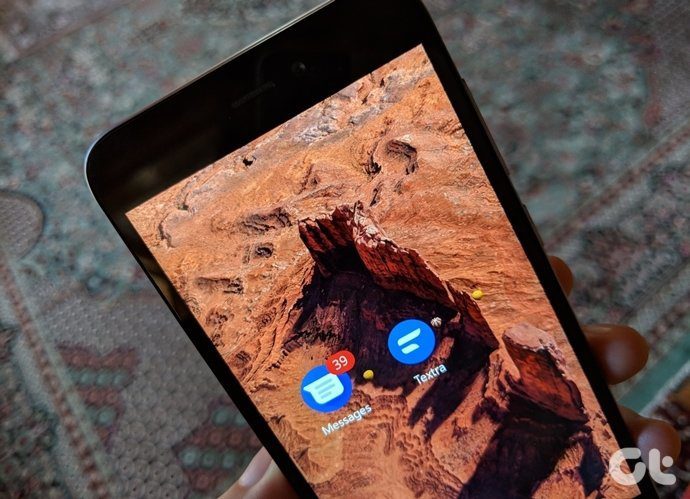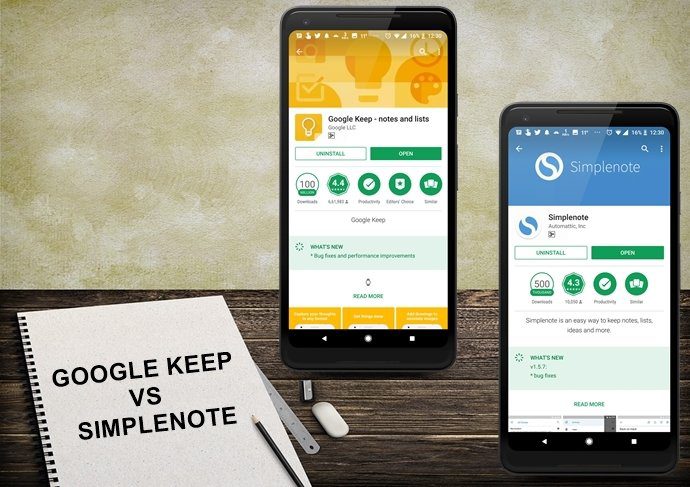Textra and Pulse are two popular third-party texting apps for Android. One may get confused as to which one to use. But don’t worry. We are here to help you. In this post, you will find all the similarities and the differences in Pulse and Textra app. Without any further ado, let’s dive in.
App Size
Both the apps have almost same size. While the Pulse SMS weighs 5-7MB, the Textra app also ranges between 6-8MB. Download Textra Download Pulse SMS
Price
While you can download both the apps for free from the Play Store, premium versions are available too. In the Textra app, you may come face to face with ads occasionally. The premium version removes these ads. Though in the Pulse app you don’t get ads in the free version, the premium variant will unlock the cross-device feature. Other than the ads in case of Textra and cross-device feature in Pulse, all other benefits are available in the free variants of both the apps.
Cross-device Functionality
In the age of multiple devices, one prefers to have apps that support cloud backup and cross-device functionality. Even though you have to pay for it, the Pulse SMS app offers multi-device support. You can use it on any platform such as Android, iOS, Android Wear and even web. All your text messages will be available on these platforms. You can then send and reply from anywhere. Sadly, Textra app doesn’t support this feature as it is available only on Android. You have to use separate services like Pushbullet, Mightytext or Join to text from PC.
Customization
Both the apps are known for their customization capabilities. They let you change the overall theme, individual theme colors, and even bubble styles. While they both have the potential to surprise you when it comes to design and notification customization, Textra is slightly ahead of Pulse on this front. At least that’s what I felt after dabbling around with both the apps.
User Interface (UI)
The user interfaces have commonalities as well as stark differences. On the first screen, the messages are arranged in a list format with a preview of messages shown to users. There is a floating New message button at the bottom-right corner in both the apps. Pulse SMS gives a cleaner look and this evident from the get go. When you look closely, you will realize it separates the messages by date. Although Textra also displays a small date label on the right side of the message, it’s not prominent. Further, all the settings in Textra are present under the three-dot menu at the top-right corner beside the Search icon. In case of Pulse, you get a navigation drawer on the left side that is home to all the features and settings. The Search icon is present at the top-right corner in Pulse too. Moreover, in the chat thread of the Pulse app, you can access all the information about the contact from the navigation drawer on the side. You can also directly call the person by tapping the Call icon at the top. In case of Textra, all individual message settings are present under the down arrow at the top-right corner. Here you will also find the shortcut to call the person.
Search
Both the apps let you search your messages. However, each handles it differently. When you search for a text in the Textra app, it will show a preview of the results containing that term. You can filter the results by tapping the All button. In case of Pulse, the entire message is shown that contains the searched term. It doesn’t offer filters.
Gestures
Gestures make it easy to do a certain task. If you have ever used Samsung Messages, you might be familiar with how swiping a message gives two options — delete and call. If you ask me, it’s very useful to have the call feature at your disposal inside pretty much any app that has anything to do with your contacts. Both the apps support gestures. However, only Textra comes with a ‘Swipe left to call’ feature. Swiping right deletes the message. In case of Pulse, you get the Archive message feature on swipe. However, you can change it to delete or no swipe.
Emoji Styles
Emojis should be called a language now, considering how ubiquitous they are. And different platforms have different dialects … err, I mean styles of emojis these days. While one person may prefer the Android style, someone else might like iOS emojis. Sadly, very few apps let users decide the style they want to use. Textra is one of the apps that lets you choose the emoji style for your messages. Of course, the receiver will only see the style that is available on their device.
Schedule Messages
Scheduling a message is quite helpful at times. Imagine if you are sleepy and it’s your friend’s birthday. At times like these, you can schedule a text and the apps will take care of the rest. Yes, both the apps support message scheduling. While the feature is kinda hidden in Textra, it gets a special place in the navigation drawer in Pulse SMS. However, in Pulse, the user interface for scheduling a message is different from the normal messages. It’s a step-wise process where you have to select the contact first, then time, followed by the message. In Textra, the schedule feature is available independently for each message. It is present under the Plus icon that houses GIFs and emojis. You cannot view scheduled messages separately in Textra. A green icon will be shown next to the scheduled message. In case of Pulse, you can access them under the Scheduled messages.
Delay Messages
In addition to scheduling messages, you can also set a delay period in both the apps. The delay gives you a bonus time to edit the message once you hit the send button. While in Textra, the delay time is limited from 0-9 seconds, the Pulse app offers delay up to 1 minute.
Signature
While both the apps let you add a signature to your messages, you can create multiple signatures in the Textra app. You can then choose the one that you want to use.
Auto Reply
Interestingly, Pulse SMS comes with the auto-reply feature that sends messages on your behalf. Similar to Gmail’s auto-reply, you can use it when you are driving or on a vacation. Textra doesn’t support this feature.
Multiple Selection
Unlike Android Messages that don’t let you select multiple individual messages, both these apps support multiple selection. Thanks to this, you can delete multiple messages in a conversation without deleting the entire thread.
Cleanup Old Messages
The Pulse SMS also supports automatic cleaning of old texts. It will delete the messages in your inbox once they reach a certain time period.
Unread, Archive, Pin, Private Conversation, And Folders
In addition to the above differences, the Pulse app comes with some exclusive features. These include filter unread messages, archive messages, and lock individual messages using the Private Conversation feature. It also lets you organize your messages in separate folders. On the other hand, the Textra app comes with a Pin conversation feature, the functionality missing in Pulse. With this feature, you can pin chats to the top of the conversation list.
What’s Your Favorite?
These were the similarities and the differences between Pulse and Textra app for Android. We tried to mention as much detail as possible, but if we’ve missed something, feel free to add that in the comments. Oh, and do tell us which one you think will become your next go-to texting app. Both apps are great in their own right and, honestly, it’s hard for us to pick a winner. The above article may contain affiliate links which help support Guiding Tech. However, it does not affect our editorial integrity. The content remains unbiased and authentic.