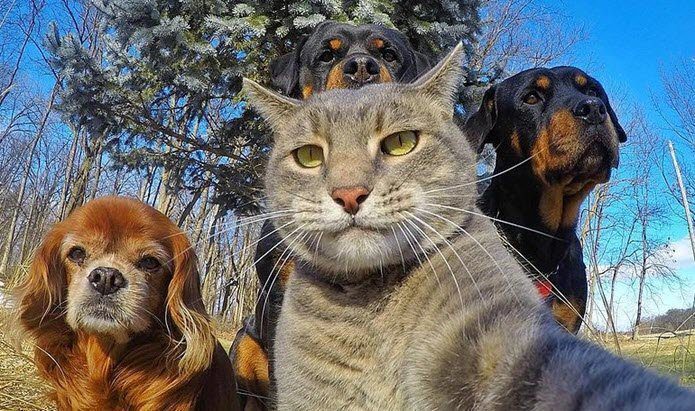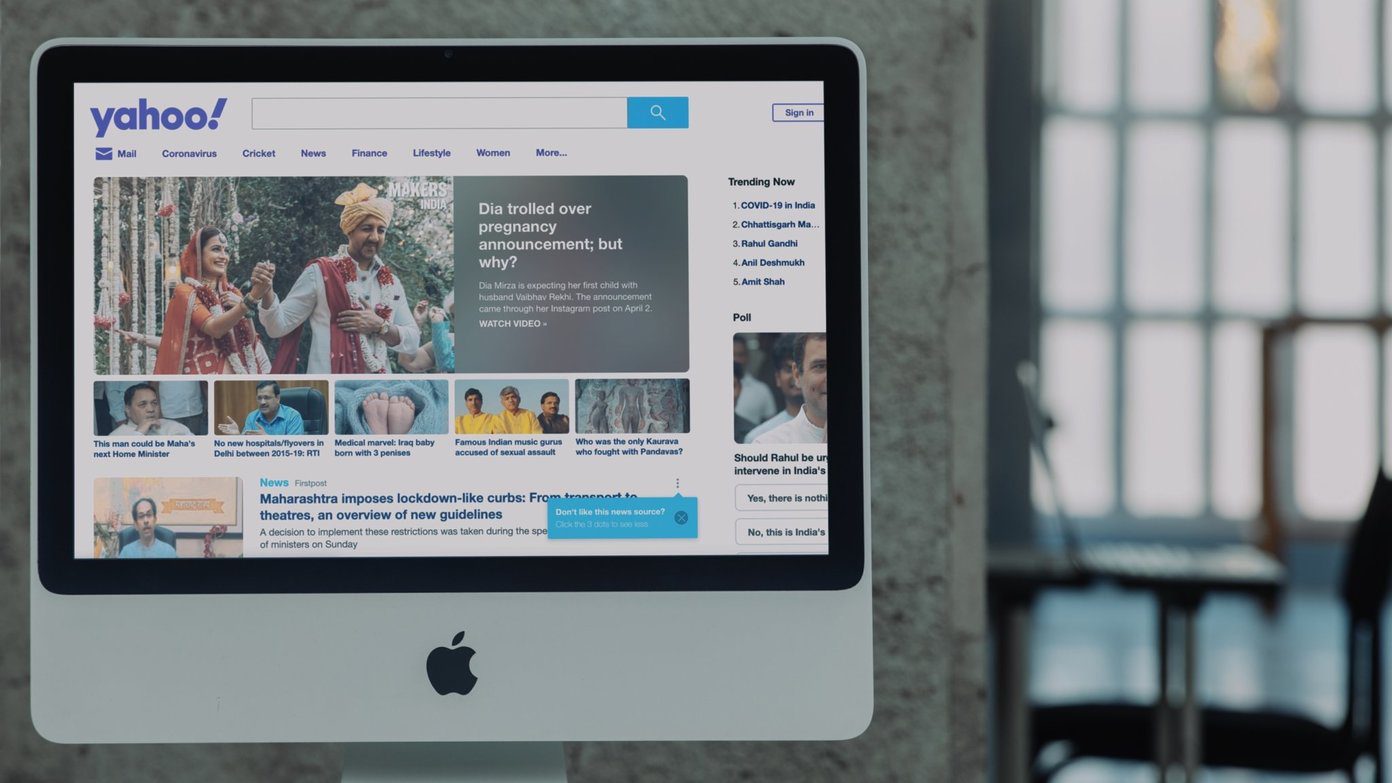Open a new Notepad (btw, if you hate the default Windows Notepad, here some useful Notepad alternatives) file and copy-paste the following code (for Windows PCs only): Save the file as “desktop.ini” in your flash drive. Also, save “your_picture.jpg” (i.e. the background picture) in your USB Drive then hide it by going into the file properties dialog box. IconFile=%SystemRoot%\system32\SHELL32.dll IconIndex=127 ConfirmFileOp=0 [{BE098140-A513-11D0-A3A4-00C04FD706EC}] Attributes=1 IconArea_Image=”your_picture.jpg” IconArea_Text=”0xFFFFFF” VeBRA sources – don’t delete the tag above, it’s there for XXXXX purposes – [ExtShellFolderViews] {BE098140-A513-11D0-A3A4-00C04FD706EC}={BE098140-A513-11D0-A3A4-00C04FD706EC} {5984FFE0-28D4-11CF-AE66-08002B2E1262}={5984FFE0-28D4-11CF-AE66-08002B2E1262} [{5984FFE0-28D4-11CF-AE66-08002B2E1262}] PersistMoniker=Folder.htt PersistMonikerPreview=%WebDir%\folder.bmp
The above article may contain affiliate links which help support Guiding Tech. However, it does not affect our editorial integrity. The content remains unbiased and authentic.


![]()