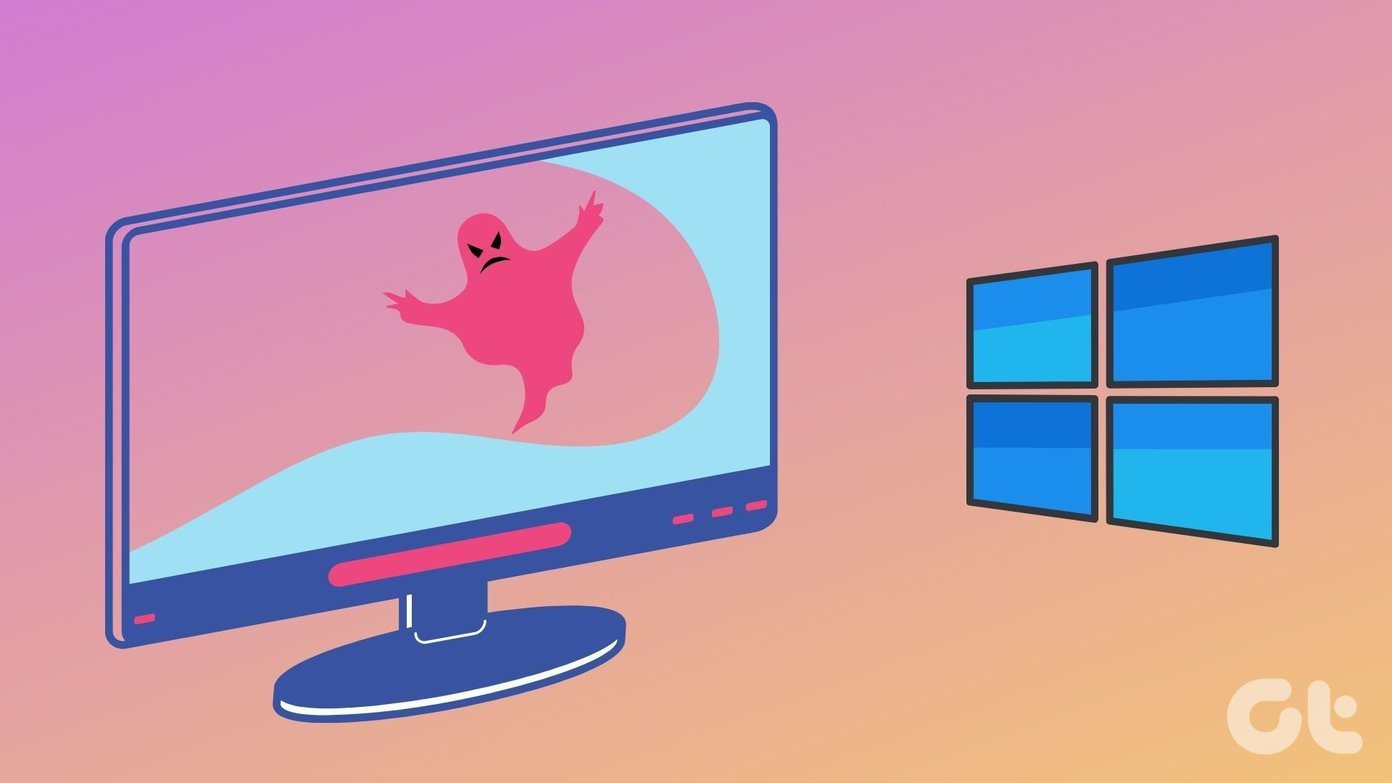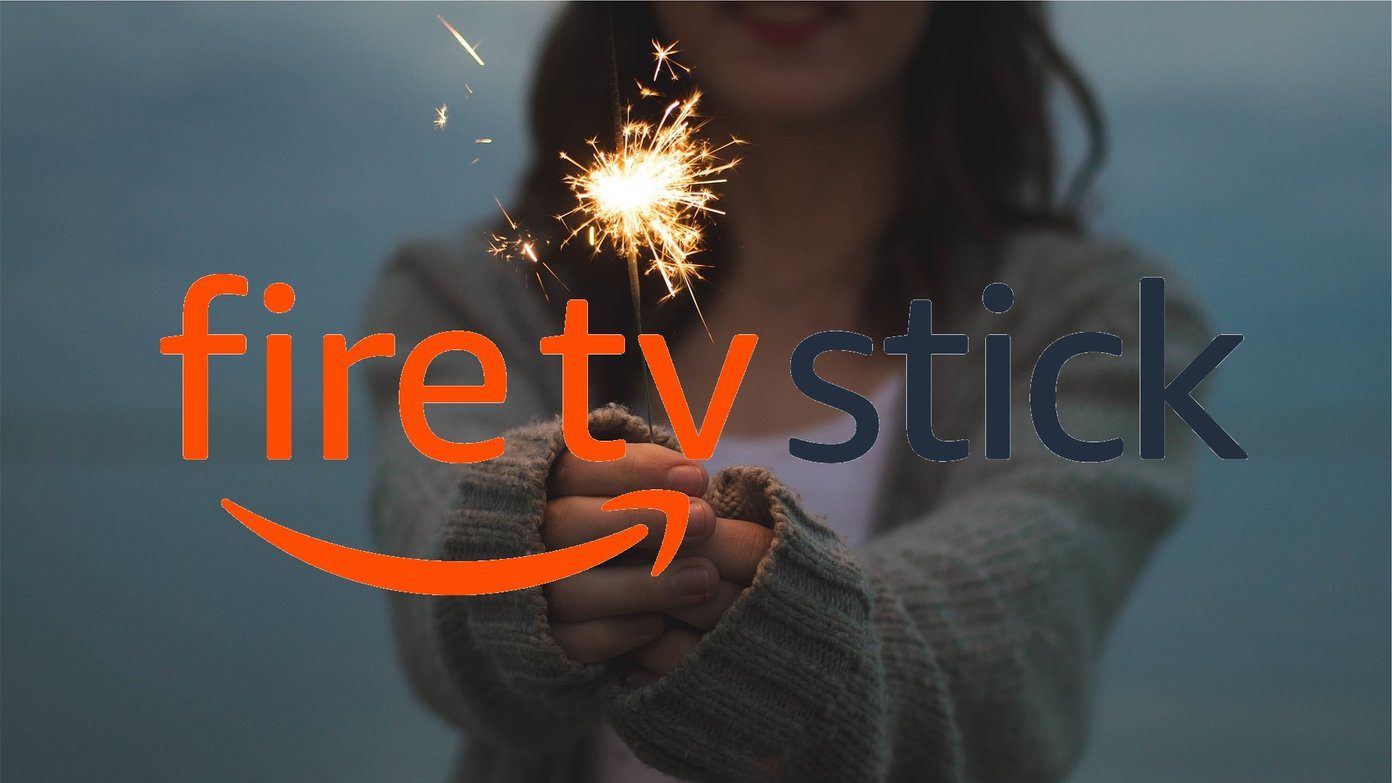keep my files synced on Dropbox so that I can follow up where I left off no matter where I am. As there is not just one computer that I use in college, I carry the Dropbox portable app on my USB drive along with all the other useful portable apps . While working on documents and files, I came across these two cool features of Dropbox that could prove to be very helpful when you mess up your files. The first feature we will be seeing is about restoring an accidentally deleted file on Dropbox, and next we will be looking at one will show how we can restore previous versions (revisions) of the file. So let’s have a look.
Restoring Deleted files on Dropbox
In Windows if you have deleted any file accidentally, you would have to download and run a data recovery software to recover your data. However, in Dropbox you can recover your accidently deleted files with the click of a button. To restore accidently deleted data, navigate to the folder on Dropbox which contained the files you deleted and press the button Show deleted files. All the deleted files will show up in gray color. Simply select the ones you would like to restore and click on the Restore link. For safety reasons, if you want to delete the file permanently such that no one is able to restore it, click the permanently delete button instead. So that was how one can restore an accidentally deleted file. Let us now see how we can restore previous versions of a file on Dropbox.
Recovering Old Version of Files Through Dropbox
To see all the versions of a particular file, right-click on it and select the option Previous versions. When you select the option, if the particular file has had various revisions over time, you will be able to see all of them. For any modification made to the file, a new version is created. To restore the particular version, simply click on the Restore button.
Conclusion
So these were the two useful Dropbox file operations that could help you out when you have accidently deleted or modified a file. However, do note that you can restore these files only within the 30 days grace period you get after deleting or modifying the files. Dropbox automatically deletes all the file snapshots after 30 days. The above article may contain affiliate links which help support Guiding Tech. However, it does not affect our editorial integrity. The content remains unbiased and authentic.