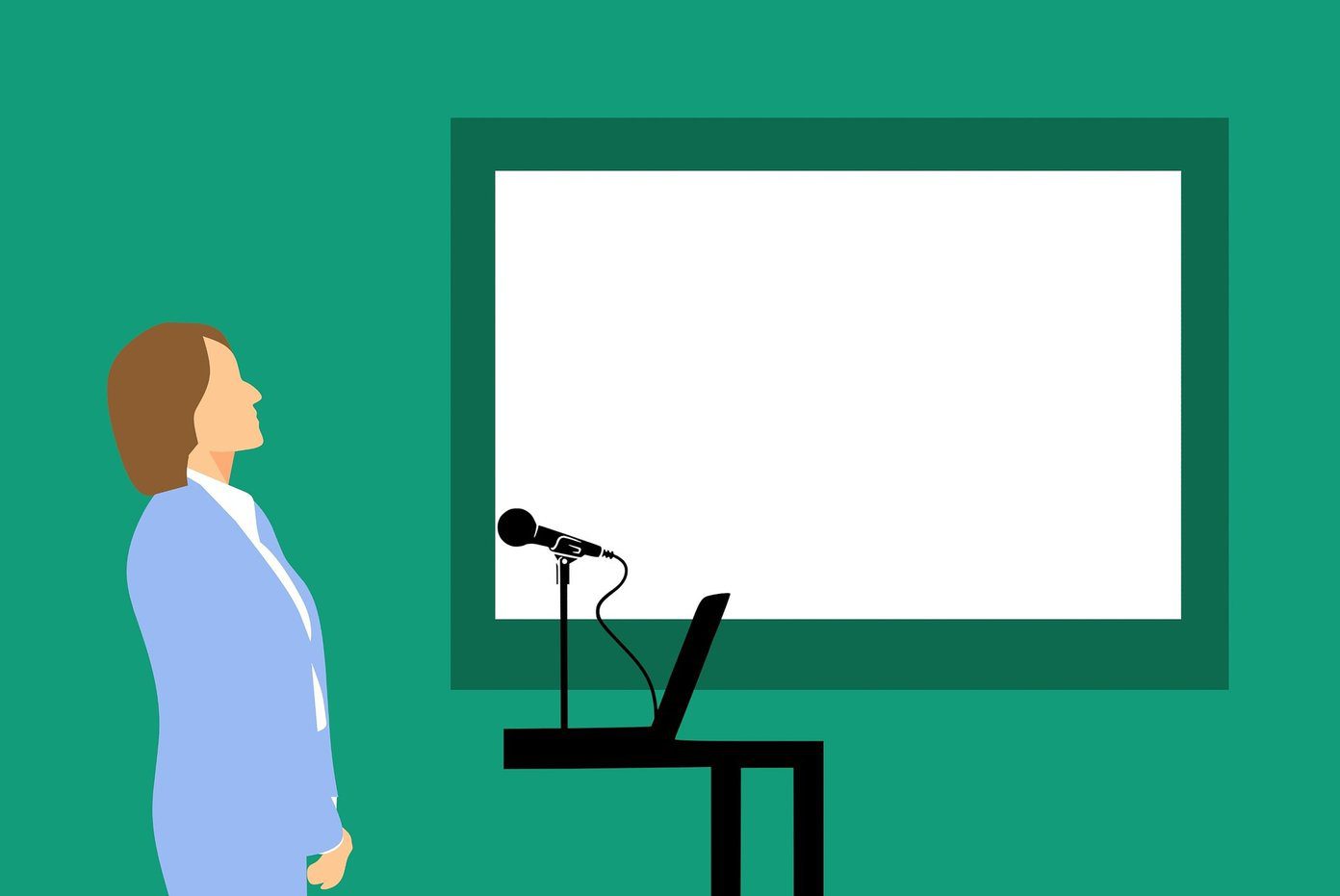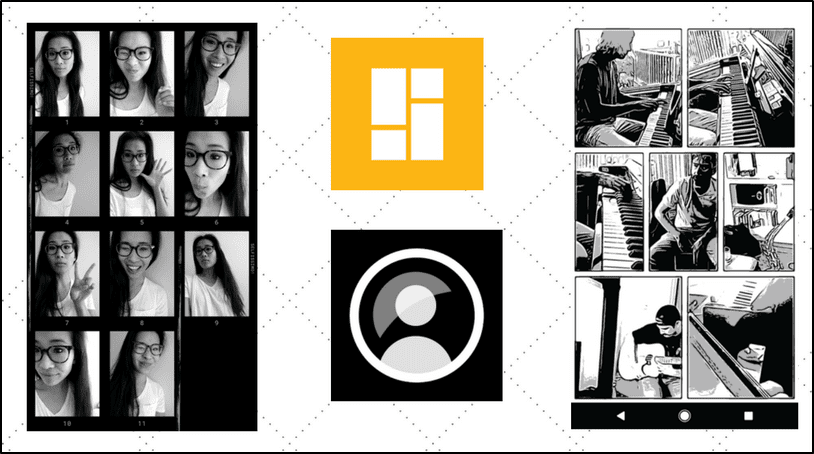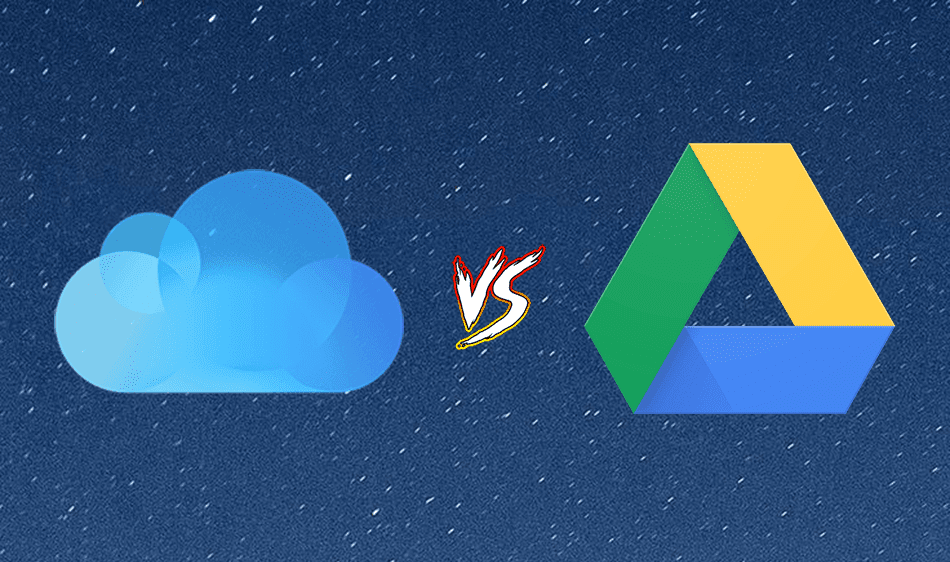Samsung has been offering a Notes app right from its first Android phone. Google caught up with Keep eventually. Now the question is, should you use a Google app or one from Samsung’s own garage? We shall answer this question by comparing the two notes app — Samsung Notes and Google Keep. Let’s get started.
Organization
Even though I use Google Keep, I’m not too fond of it. Primarily because it doesn’t offer folders. I like to organize my notes in folders rather than having them all over the place. Guess which app offers folders? Samsung Notes. Samsung calls them Collections. You can easily move notes between collections. I would have really loved if they offered hierarchical structure as present in Nimbus Notes. But nonetheless, something is better than nothing. Keep offers a few ways to organize notes in it. You can add labels or color code your notes. Both the features are missing in Samsung Notes.
Favorites, Pin, and Archive Notes
Samsung has a special Collection labelled as Favorites. As it is obvious, all the notes that you favorite will appear here. While Keep doesn’t let you star or favorite a note, you can pin one so that it appears at the top of the notes list. Similarly, if you want to archive a note, Google Keep provides the function. You cannot pin or archive notes on Samsung’s app.
Sorting
The notes in Google Keep are arranged in the order that they were created/modified. You can’t sort them in any other order. But if it makes you feel any better, you can manually reorder cards by dragging them. Samsung Notes, on the other hand, offers a few more sorting options. You can sort by name, date created, and date modified.
Reminders
With Android 8.0 Oreo, Samsung added a dedicated Reminder app that lets you create reminders from other apps as well. All you need to do is press the Send to reminder button. If you miss a call or your call isn’t answered, add a reminder for that right from the Phone app. So yes, you can create reminders in the Notes app too. However, to view or take action on them, you will have to open the Reminder app. On the contrary, there is a dedicated section in Google Keep for reminders. You can view all your reminders here. Both the apps support adding time, place, and recurring reminders.
To-Do Lists
Even though Keep supports to-do lists, Google introduced Tasks, a dedicated tasks app. They aren’t connected at all and have many differences. Keep offers both types of lists: bulleted and to-do lists. It even lets you create nested lists, while Samsung doesn’t support them. On the bright side, Samsung Notes offers a better way to create lists using a toolbar just above the keyboard. In Samsung Notes, you can attach a note to a list, which is not possible in Keep.
Text Formatting
The toolbar that I mentioned above also houses the rich-text formatting options in Samsung Notes. You can make your text bold, italic, or add an underline. You can even change the text color. Alas, Google Keep doesn’t have any such features.
Attachment Support
Unlike Zoho Notebook that lets you attach all kinds of files (PDF, MP3, ZIP etc) to your notes, both Keep and Samsung Notes support only image and voice recordings. In Google Keep, you get amazing speech-to-text functionality where your audio notes are automatically converted into text. Further, Keep also offers character recognition for text in images using the Grab image text option.
Drawing Tools
Both the note apps provide you a blank canvas to draw and attach them to your note. Samsung Notes offers an additional feature in the form of handwritten notes.
Collaborate With Others
Similar to Evernote, Keep allows collaboration and sharing. Samsung Notes doesn’t.
Cross-Platform Availability
We change phones every now and then. It would be such a waste if the notes app isn’t available across platforms. Thankfully, you can access Google Keep across all platforms — a Chrome extension, and Android and iOS apps. Of course, it is accessible via web browsers too. Sadly, the Samsung Notes app is limited to Samsung devices only. You cannot install it on any other Android device. Strangely, it does have a Windows app but is limited to select systems only.
Do We Have a Winner?
Both apps are simple yet powerful with a clean and user-friendly interface. Google Keep is available across platforms and allows collaborating with others. Meanwhile, Samsung Notes is limited to Samsung-branded devices only. Even though Google Keep wins, it still has a room for improvement. And we hope Google will add new features to it. The above article may contain affiliate links which help support Guiding Tech. However, it does not affect our editorial integrity. The content remains unbiased and authentic.