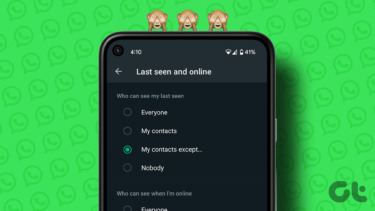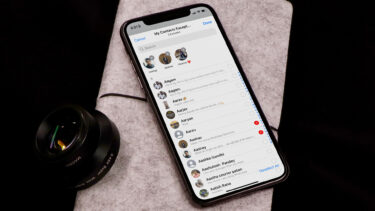Today I will share a method using which Android users can set custom vibration patterns for their contacts or groups. Just imagine the fun in identifying who is calling you without looking at the phone even when it’s in the vibrate mode. Sounds amazing, right? So let’s get to work. Cool Tip: While we are talking about silent mode, we thought we’d mention that there was this neat tip we discussed on forwarding missed calls to your email. Do check it out too.
Using Contact Vibrate on Android
Install and launch Contact Vibrate on your Android to get started. Before we begin, let me tell you that the app comes with some pre-configured vibration patterns. Tap the option Saved vibrations to have a look at them. To test a vibration, long tap a pattern and select the Test option. The phone will then start vibrating in that particular pattern. If you want to make that your custom vibration pattern, tap the New button. There are two modes in which you can create a vibration pattern. Tap mode and Morse mode. Let’s see how both of them work.
Tap Mode
In tap mode, there will be a big red colored box on the screen. The idea here is, think the vibration pattern in your head and then tap on the box in the exact same pattern. The phone will not vibrate right then, but the box will change color from red to green indicating that the pattern is being recorded. When you are done, set the delay time and tap the Test button to feel your creation. If you create a mistake, use the Reset button to start over. Hit Save when you want to save the pattern.
Morse Mode
All I know about Morse mode is that whatever you type in the text box provided, the app will vibrate in the way the letters are represented using Morse code. When you are done with it, set the speed and delay time and save the vibration with a name. Now that you have created a custom vibration, let’s set it to a pattern. On the app welcome screen, tap the option Set vibration for a contact. Scroll and search for the contact you want to apply the custom vibration to and put a check against the name. On the popup box tap Select vibration and select one from the saved vibrations list. You can also set contact name in Morse code as his or her vibration pattern directly. In addition, you can set a master vibration for all the incoming calls from the Master vibration section.
Conclusion
Try out Contact Vibrate today and set custom vibrations for the contacts that frequently call you and get to know who’s calling even when the phone’s in your pockets. Know of any other similar app? Let us know. The above article may contain affiliate links which help support Guiding Tech. However, it does not affect our editorial integrity. The content remains unbiased and authentic.