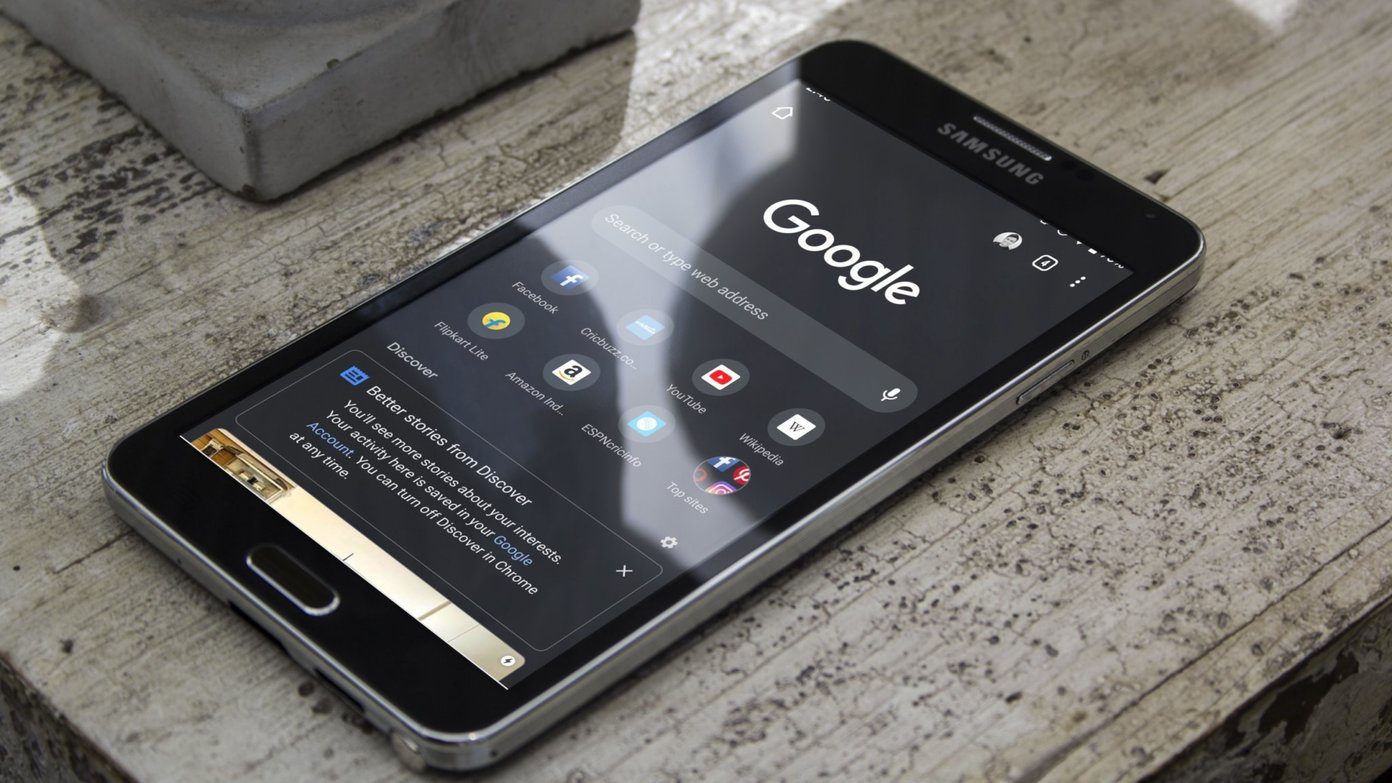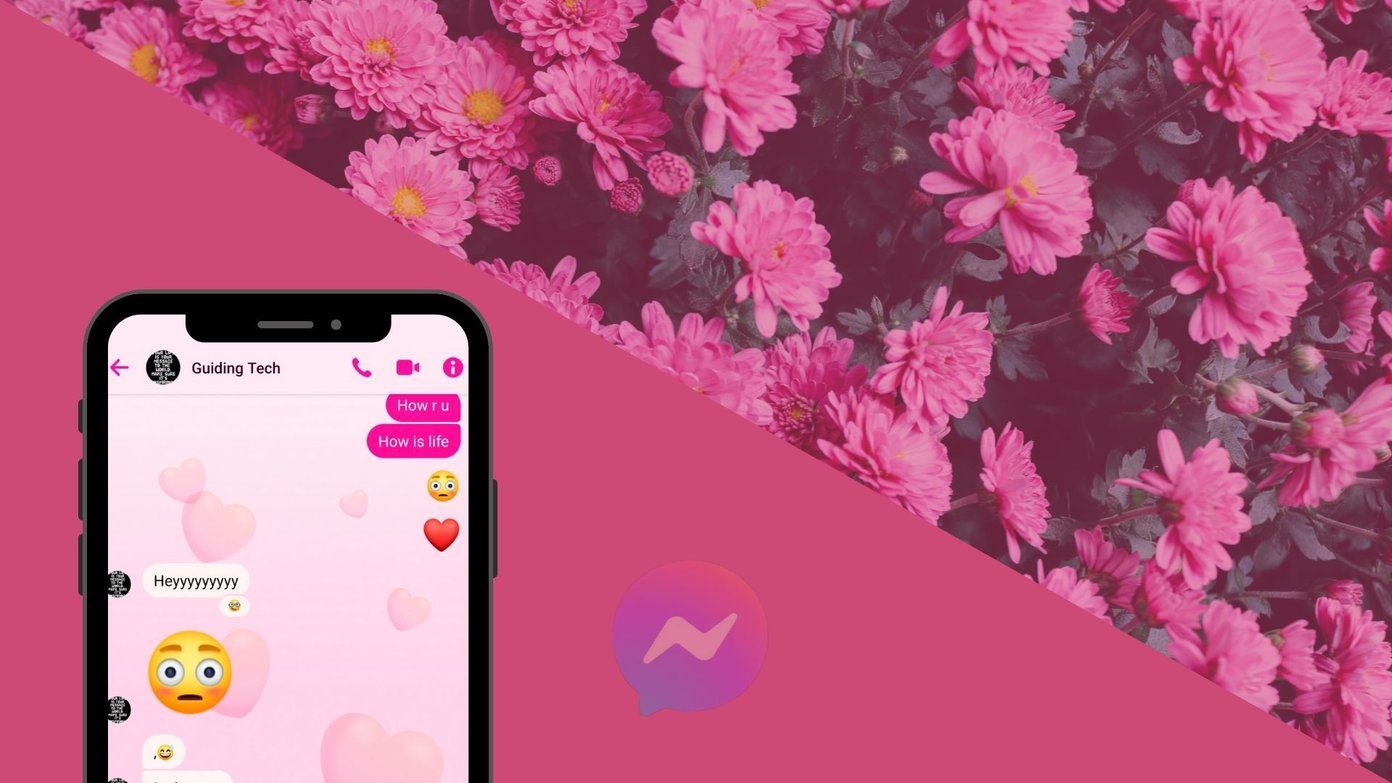You can change user agent string of your browser and enjoy the iPad interface right inside it. Changing user agent string in Firefox and Safari is easy. But Chrome doesn’t offer a direct method to do it. Here’s a step by step guide to change user string in Chrome and get the iPad interface.
Right click on the chrome shortcut and select Properties.
Now go to “Shortcut” tab.
In Target field, you will find this text written (where “username” is your windows username): Replace the text with the text shown below by copying the text and pasting it inside target field (make sure you have your actual windows username after C:\Users.. ).
Press OK. Now open your Chrome browser. Open sites like Gmail, Twitter, YouTube that have released their iPad versions. Here’s a screenshot of Gmail in Chrome, which now is exactly like you’ll find it in an iPad.
Here’s YouTube’s iPad interface in Chrome.
Enjoy all the websites designed for iPad. You could also check how your own website looks on iPad (if you have one that is). If you want to revert back to the original browser then you need to replace the user agent string with target location. Go to Chrome properties panel as mentioned in Step 1 and 2 and replace the user agent string with this text. If you are still getting the same iPad interface, clear the cache of your browser and it should be ok. So, have you got the iPad yet? How’s the experience of using it? Tell us in comments. The above article may contain affiliate links which help support Guiding Tech. However, it does not affect our editorial integrity. The content remains unbiased and authentic.