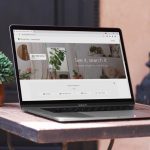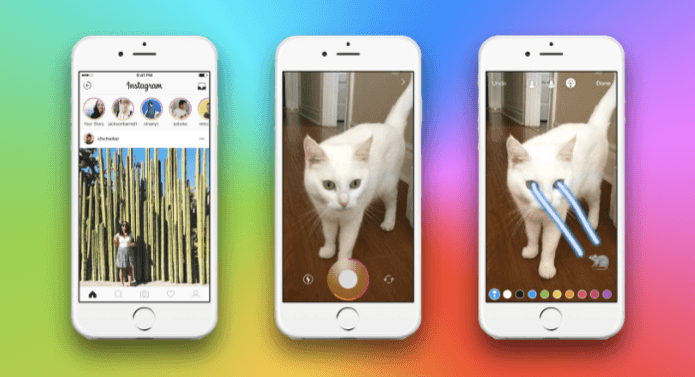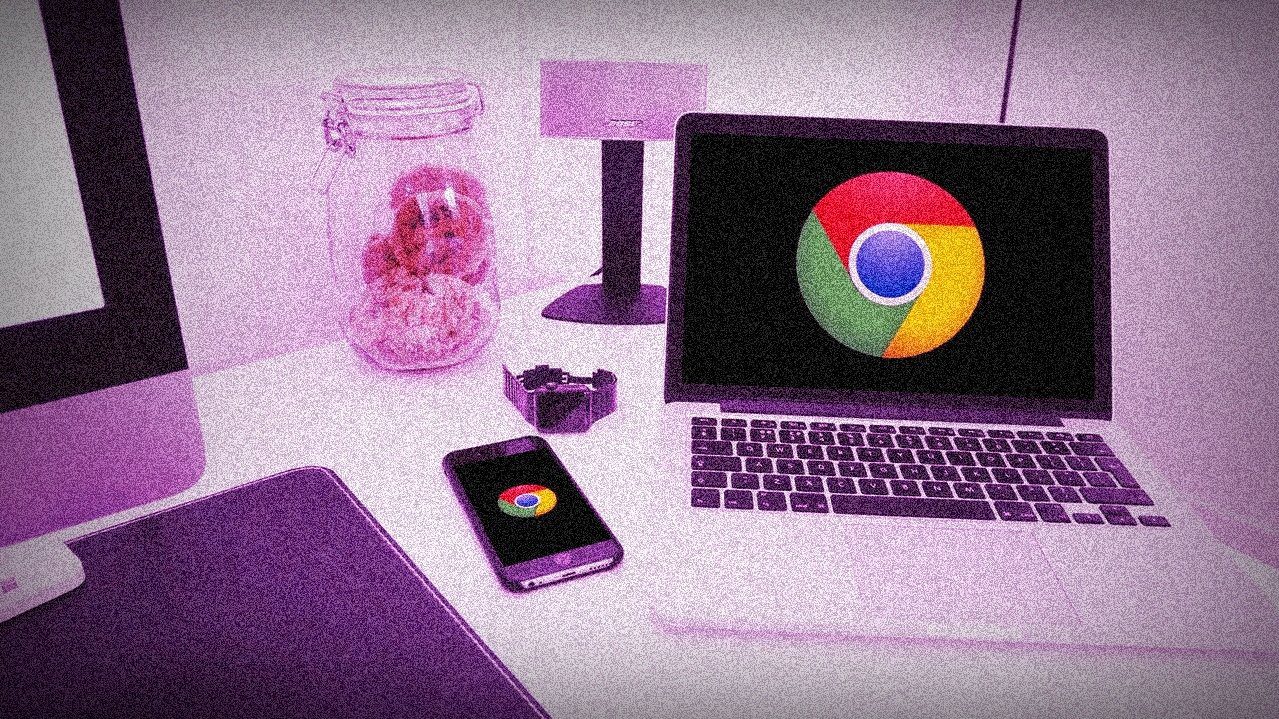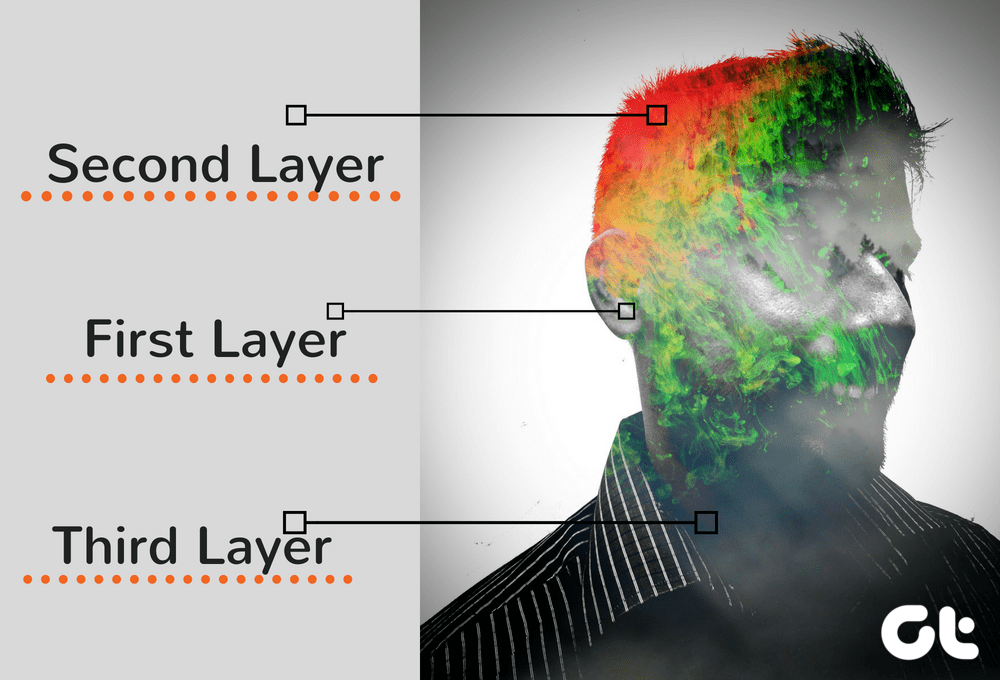The umbrella term which covers the definition of a reverse image search is Content-Based Image Retrieval (CBIR). The fun is in playing around with it. Reverse image search proves useful if you are trying to recognize faces or identify objects. Think that you are searching for a similar kind of furniture to the one you have a photo of. Describing it with keywords is practically impossible. Extend it and you can search for art, architecture, places etc. Another vital use could be searching for your copyrighted images being used by someone else. Of course, the success of any search lies with the index of the search engine. These are early days yet, but reverse image search engines are speedily evolving. Here are two for you to try out:
Google – Search by Image
Google is the byword in search. Search by Image gives you the cutting edge of image search. Simply drag ‘n’ drop an image into the search box. This is a recent addition to Google Image Search and it is still being rolled out. You can also upload an image from your desktop or paste the URL of the image into the search box. The results reflect related or similar images with different sizes and resolutions. The accuracy of the results goes up if the image used is a well-known one. Here’s what Google says: Browser extensions for Chrome and Firefox are also available which speed up your search.
TinEye
Google probably took its cues from this early starter in reverse image search. TinEye is a reverse image search engine that has managed to hold its own against the competition. Its 2 billion strong index (and growing) could be one of the reasons. Again, you can search with an upload or copy-paste the image URL.
The search is pretty fast; it gives you the source of the image, compare modified images, and check if larger versions are available. The free version of TinEye lets you do 50 searches per day, up to 150 searches per week. TinEye also has browser extensions available for Chrome, Firefox, Internet Explorer, and Safari. The plug-ins allows you to right click on any image on a webpage and do reverse image search. If your browser does not support browser extensions, TinEye covers it with a bookmarklet that submits the image URL to the reverse search engine. The best news with reverse image search is that you don’t need to guess, worry about the spelling, or type any more. Do your own reverse image search and tell us about the results. The above article may contain affiliate links which help support Guiding Tech. However, it does not affect our editorial integrity. The content remains unbiased and authentic.