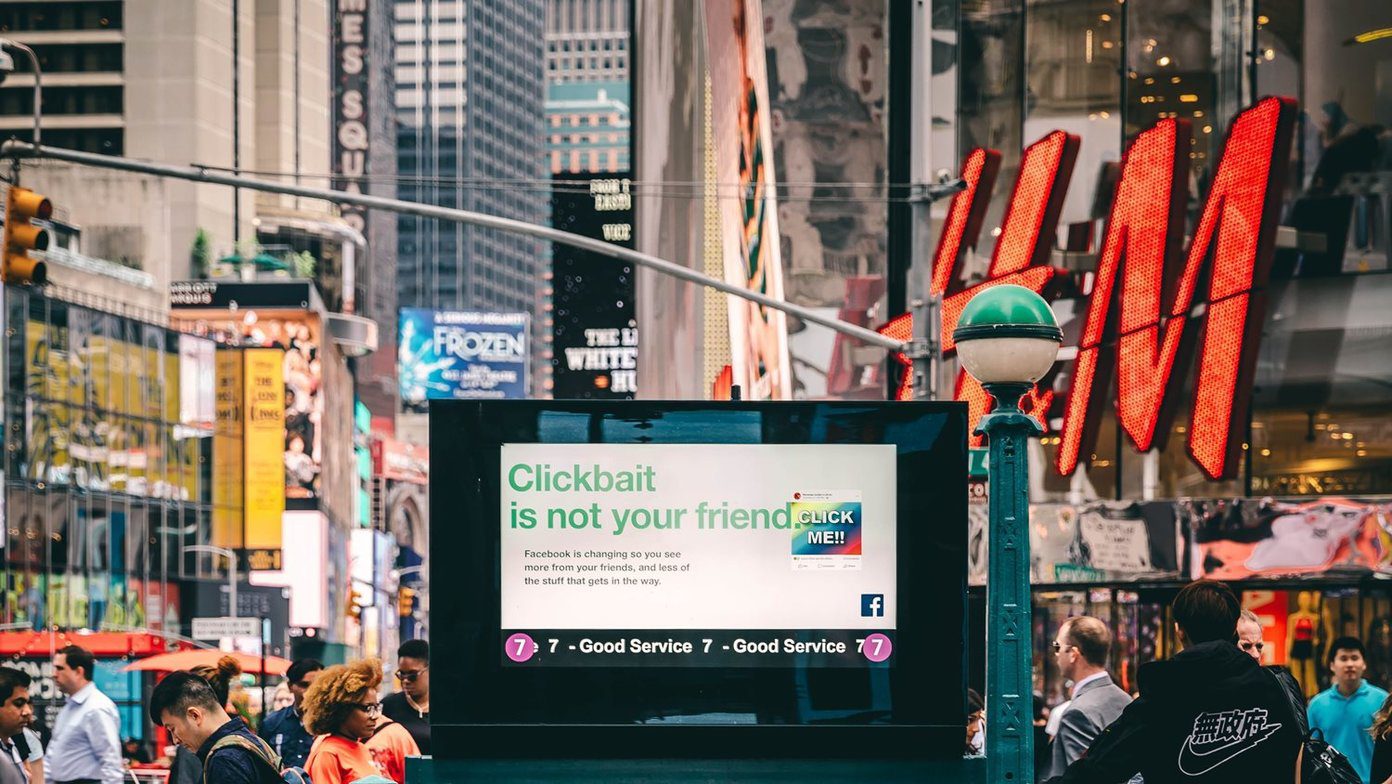In addition to the lip sync videos, you can create musical, dance, acting, and other types of short videos. It’s an addictive app with some cool features for talented creators and viewers seeking some entertainment. We present to you top 10 tips and tricks related to the TikTok (Musical.ly) app. Use them to up your TikTok game and impress your friends. Let’s start.
1. Upload Video From Gallery
It’s difficult to record or create a video instantly. At times like these, you can upload old videos from your gallery. To do so, follow these steps: Step 1: Launch the TikTok app. Then hit the Add button at the bottom. Step 2: On the camera screen, tap on the Upload button. Here select the video that you want to upload and press Next. In case you want to upload and join multiple videos, tap on the Select Multiple option at the bottom-left corner. Then select as many videos as you want. Step 3: Change the length of the individual clips in this step. You can also change the video speed. Hit Next once done. Step 4: You can apply various effects to your video here. Finally, tap on the Next button.
2. Create Slideshows
Instead of downloading a separate app to create videos from pictures, you can make the best of the TikTok app to create slideshows. And the app does a pretty good job at it. To do so, follow these steps: Step 1: Open the TikTok app and tap the Add icon at the bottom. Then tap on the Upload icon. Step 2: On the upload screen, tap on the Image tab and select the images you want to use to create a slideshow. Finally, hit the Slideshow icon at the top-right corner. Step 3: You can now add effects, change the sound and transitions to this slideshow. Once you are done, click on Next.
3. Download Someone’s Video
TikTok is an amazing platform to discover videos. At times you would want to share them or download on your phone. Thankfully, you can do both things easily. Here are the steps to download the video that you like. Step 1: Go to the video that you want to download. Step 2: Tap on the Share icon on the right side. Now if you want to share the video with an app, select it from the top carousel. To download it on your phone, tap on Save Video button. Currently, the only way to save your videos is to publish them first and then follow the above steps. In case you have discovered a different method, do share with us in the comments below.
4. Set Privacy Settings
Sometimes you will not find the Save button under the Share option. That happens when a person has disabled the video download option. And if you wish to restrict others from downloading your videos, TikTok provides multiple privacy options. To change and view privacy settings, follow these steps: Step 1: Tap the Profile icon on the bottom tab. Then hit the three-dot icon at the top-right corner. Step 2: Select Privacy and Safety. On the next screen, tap on Who Can Download My Video. Here you will find three options: Everyone, Friends, and Off. If you have a private profile, this setting will be off by default, and no one can download your video. You can change other privacy settings here to allow select people or all to message you or comment on your videos.
5. Switch to Private Profile
In the earlier versions of the app, you could set individual videos as private. By doing this, nobody could see them except you. But now you have to set your profile to Private if you want only your followers, that you allow manually, to look at your musicals. In case you want to keep a new video private for some time, save it to Drafts where only you will be able to see them. To switch to Private profile, tap the three-dot icon at the top-right corner of the profile page. Then under Privacy and Safety, turn the toggle on for Private account.
6. Delete Your Video
In case you don’t like the published video, you can always delete it and upload a new one. Here are the steps to delete a video. Step 1: Open the video that you want to delete and hit the three-dot icon on the right side. Step 2: Swipe on the bottom carousel and select Delete from it.
7. Create Perfect Lip Sync Videos
One of the main features of TikTok is to create lip sync videos. It’s not an easy task to accurately sync your recording with a song. However, there are ways by which you can edit videos correctly. Once you pick a song, tap the scissor icon on the right side to select the portion of the song that you want to include in your video. Similarly, once you have recorded the video, press the Scissor icon again to define when the song should start.
8. Use a Song from Someone Else’s Lip Sync Video
Quite often we like a song from someone else’s lip sync video and want to use it to create our version. Instead of searching for the song, you can start recording directly. To do so, tap on the circle with the album art at the bottom-right corner. Then tap on the record option. Easy as that.
9. Star in a Duet Video
Suppose you and your friend are in different countries and want to create a duet video. You don’t have to go through the hassle of recording videos individually and then spend hours trying to sync both. You can use the Duet feature of the app. To do so, open the video from which you want to create a duet. Then tap on the Share icon and select Duet. Now make a video as you would typically do.
10. Record Without Holding the Button
It’s not always convenient to hold the record button to shoot a video. To avoid this, you can use the timer feature. Once enabled, the video will start recording automatically after a few seconds. To do so, on the video-capture screen, tap on the timer icon and then hit the Start Countdown button.
Stairway to Stardom
While many people cringe at the thought of Musical.ly (now TikTok app), I must say it requires patience, creativity and a hell lot of effort. So go an extra mile and try out the above tips and tricks to create impressive videos. I bet they’ll make your TikTok journey more enjoyable. The above article may contain affiliate links which help support Guiding Tech. However, it does not affect our editorial integrity. The content remains unbiased and authentic.