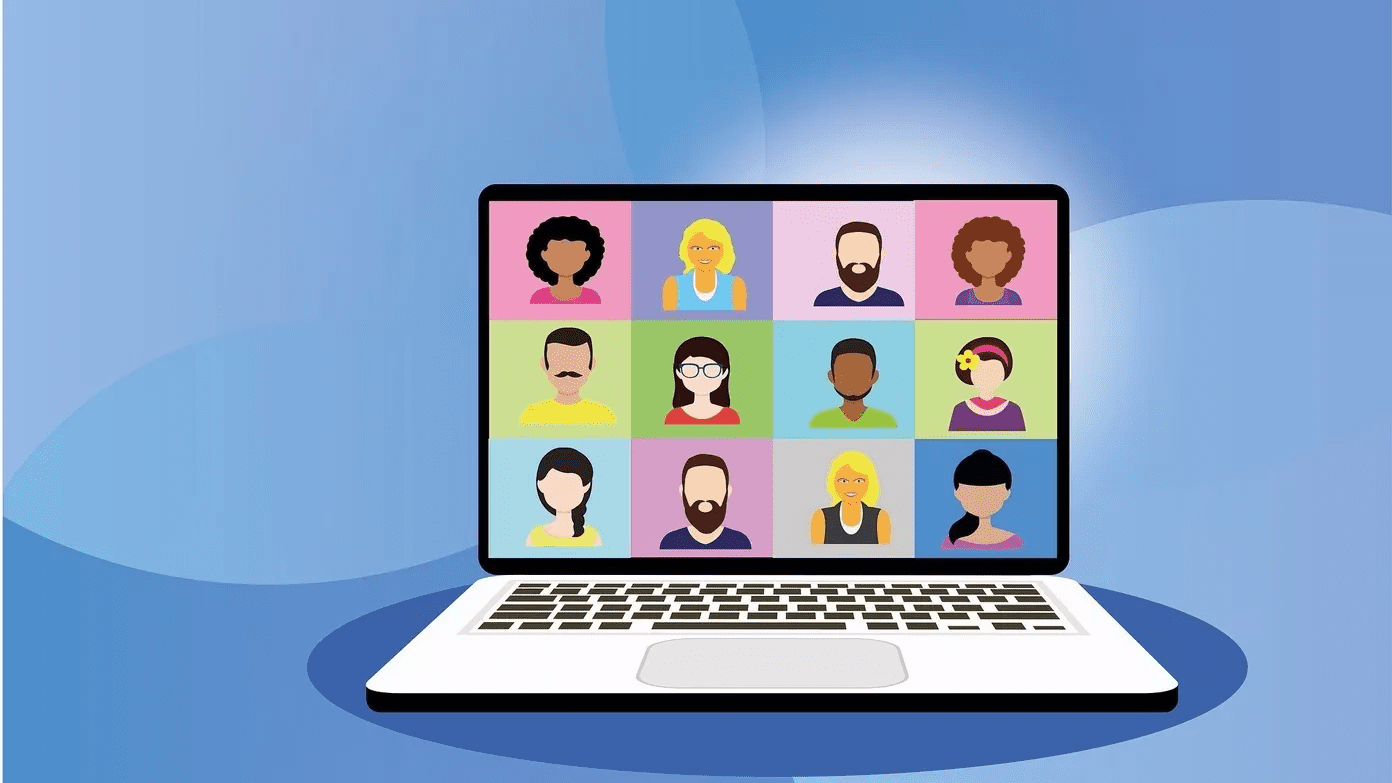You can always use the keyboard media controls to play/pause or forward/backward songs, but when you are in the Spotify app, you can opt for Spotify keyboard shortcuts to improve the listening experience. Besides, I have always found the Spotify media controls and other buttons such as shuffle, repeat, search, mute/unmute tiny in size to my liking. Using keyboard shortcuts solves the issue and allows you to access those functions on the fly. In this post, we will talk about eleven best Spotify keyboard shortcuts on Windows and Mac. Let’s get started.
1. Create New Playlist
A playlist is an integral part of any music service. A hardcore Spotify user relies on playlists for a different kind of music. If you want to create a playlist while listening to a song, the standard steps are tap on the three-dot menu > Add to Playlist > Create a new playlist. You can skip all those steps by using the Ctrl + N on Windows or Command + N keys on Mac.
2. Play/Pause Music
This is fairly standard and works across most music/video streaming services. Are you listening to music and received a call? Instead of finding that pause button in the Spotify app, you can quickly use the spacebar to pause the music. That said, the Spotify app must be active on the screen. It won’t work if you’ve minimized it or playing it from the Taskbar.
3. Switch to Next/Previous Track
Not a fan of current playing music? You can change tracks using the media controls on the keyboard or opt for the tiny forward/backward buttons in the Spotify app. We have a better solution than that. Use Ctrl + Left/Right arrow on Windows or Command + Left/Right arrow on Mac to forward or backward the song.
4. Volume Up/Down
You can quickly turn up or down the volume in the Spotify app. se Ctrl + Up/Down on Windows or Command + Up/Down on Mac to increase or decrease Spotify’s volume.
5. Mute or Set Volume to Maximum
Spotify offers a quick way to mute the current playing song. You can also set the volume level to maximum using keyboard shortcuts. Use Ctrl + Up/Down for Windows or Command + Up/Down on Mac to mute the song or set volume to maximum.
6. Search for a Song
Spotify search bar is one of the most used aspects of any user. After all, you need to search for new songs continuously on the platform to discover the latest music. You can use the Ctrl + L on Windows or Command + L on Mac to access the Spotify search bar.
7. Browse Forward/Backward
That is handy in the Spotify app. At any point, you can use the Alt + Left/Right on Windows or Command + [ / ] keyboard shortcut on Mac to go forward or backward in the Spotify app.
8. Toggle Shuffle Mode
Shuffle mode is one of the important functions of any music app. The problem with Spotify is, it offers a tiny shuffle button on the player screen. You should use Ctrl + S on Windows or Command + S on Mac to trigger the shuffle mode on Spotify.
9. Use Filter Menu in Playlists
The filter menu is an essential part of the music experience. Using that, you can quickly jump to the song that you are looking for. Try to use Ctrl + F on Windows or Command + F on Mac to access the filter menu.
10. Set Current Playlist or Song on Repeat
We all have been through that phase. Some songs click with us, and we continuously want to listen to it. On Spotify, you can use Ctrl + R or Command + R on Mac to play songs in a repetitive mode.
11. Access Spotify Preferences
Spotify offers a ton of settings options to modify your music listening experience. You can access these settings from the Spotify Preference menu. Use Ctrl + P on Windows or Command +, on Mac to open the Spotify Preference menu. The keyboard shortcuts mentioned above only work when Spotify is your current focus app. If you keep the app in the background or have something else in focus, you can’t use the convenient shortcuts to play/pause, skip a track, or access other functions. Also, don’t forget about the media keys on your keyboard. All Mac keyboards and many Windows keyboards have keys that allow you to adjust the volume, play/pause, and change tracks. They’re the quickest way to make a quick change without jumping back to Spotify.
Master Spotify Keyboard Shortcuts
I don’t use trackpad or mouse while navigating Spotify on my Mac. I mostly opt for the keyboard shortcut to navigate the app smoothly. You can switch to that routine too. Memorize the keyboard shortcuts mentioned above and implement them in your daily workflow. The above article may contain affiliate links which help support Guiding Tech. However, it does not affect our editorial integrity. The content remains unbiased and authentic.