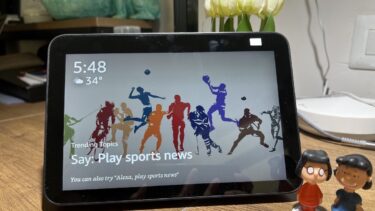However, it is still emerging technology, which means that the interface/navigation has room for improvement. There are plenty of features that aren’t as apparent as they should be. Therefore, we’ve compiled our top 5 tips for one of the hottest Android Wear smartwatches currently on the market – the Moto 360 (2nd Gen). Note that some of these pointers may apply to other Android Wear devices, but this guide looks at the Moto 360 (2nd Gen) in particular.
1. Turn On/Off Tilt to Wake
Moto 360 users find out what Tilt to Wake is from the bat; Motorola has it enabled by default. It essentially is a gesture that turns the smartwatch’s screen on when you twist your wrist to look at your watch. The problem is, if you don’t like the feature, the setting for it can be tricky to find. When I was a new Moto 360 owner, I expected the Tilt to Wake option to be in the smartwatch’s in-device settings. It’s not. Motorola thought it’d be humorous to instead put it in the Android Wear app’s settings (which you access on your connected phone). What’s more, within the app’s settings, it’s still not apparent on how to get there. That spot in the settings that displays your currently connected smartwatch is actually a button. When you click it, additional smartwatch controls are listed. And this is where you’ll find the Tilt to Wake setting. Interestingly, while the Tilt to Wake toggle is absent from the in-device settings, the Always-On Screen toggle (for the dimly lit preview to always be shown on the display) is available on both the watch and app. What’s up with that?
2. Power Button Functions
That physical button on the side of the Moto 360 actually has more use than just being a power button. No, it’s not a fancy scroll wheel like on the Apple Watch, but there’s more than meets the eye. Motorola coded in useful shortcuts with different kinds of user presses. Let’s go through them:
Long-press: Takes you to the app drawer.Double-press: Puts the device in Theater Mode (negates the Always-On feature and turns the screen completely off, for dark room situations).Triple-press: Activates Brightness Boost (temporarily lights the screen up at max brightness).
Bonus Tip: You can access Notifications, Theater Mode, and Brightness Boost on the watch if you swipe downward from the home screen. The drop-down panel shows Lollipop’s notification options (All, Priority, or None). If you swipe from the right, you’ll see the additional functions.
3. How to Check Watch Stats
The Android Wear app has a couple more useful functions. You can look up stats for the 360’s battery usage or storage space. The battery stats are in the same format that you would find for your Android phone, where you see a graph of the performance, battery life estimation, and the battery percentage individual watch functions have used. Similarly, the storage information tells you how much of your smartwatch’s internal storage is being used by which apps. This is especially helpful in knowing how much music you can download on the watch (for offline music streaming directly from the watch to a Bluetooth headset or speaker).
4. Taking a Smartwatch Screenshot
Many users may not know that you can take a screenshot of the current screen on your smartwatch, just like we always could on Android phones. Well, obtaining the screenshot is different. Unfortunately, the function is hidden away in the Android Wear app as well. Within the device settings in the app, if you click on Actions you’re shown a list of all the functions your watch can do (and what apps will do those functions). Strangely, the button to take a screenshot is buried within the three-dot menu button in this area. We’re not done there, though. The captured image doesn’t get saved on the phone for some reason. Rather, you get prompted on where to send the screenshot. I simply send it to my Google Drive account. The screenshots are saved in a square format.
5. Wrist Gestures
Within the Moto 360’s settings, you may have noticed an option called Wrist Gestures. While it may sound like a bundle a movement tricks you can do with the watch, the only functionality Motorola has implemented at the moment is hands-free scrolling. How it works is pretty simple. You essentially flick your wrist in the direction you want to scroll. It is definitely cool, but just be conscious when doing it in public. You may get some strange looks.
Have Any Other Tricks to Share?
Besides the ever present flat tire, I think most Moto 360 fans can agree that the 2nd gen smartwatch is a great update to the original. But we hope Motorola doesn’t consider itself done. There is certainly room for improvement. Several of the software options discussed above should be more apparent and less fragmented between the Android Wear app. We would also like to see a library of gestures. Please share your thoughts and/or additional tips. The above article may contain affiliate links which help support Guiding Tech. However, it does not affect our editorial integrity. The content remains unbiased and authentic.