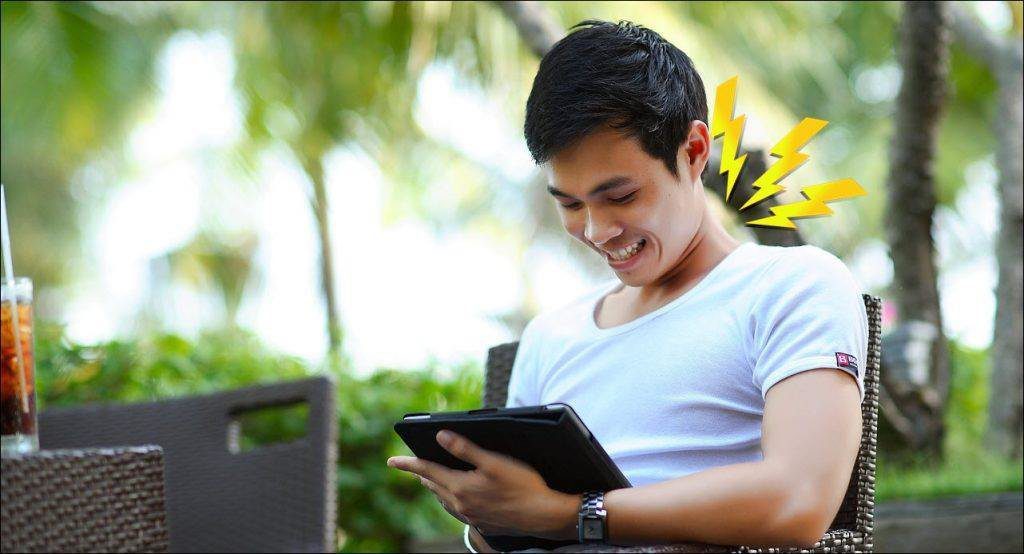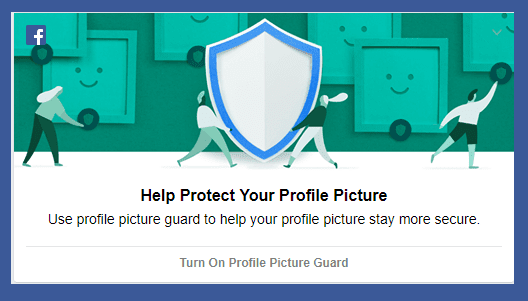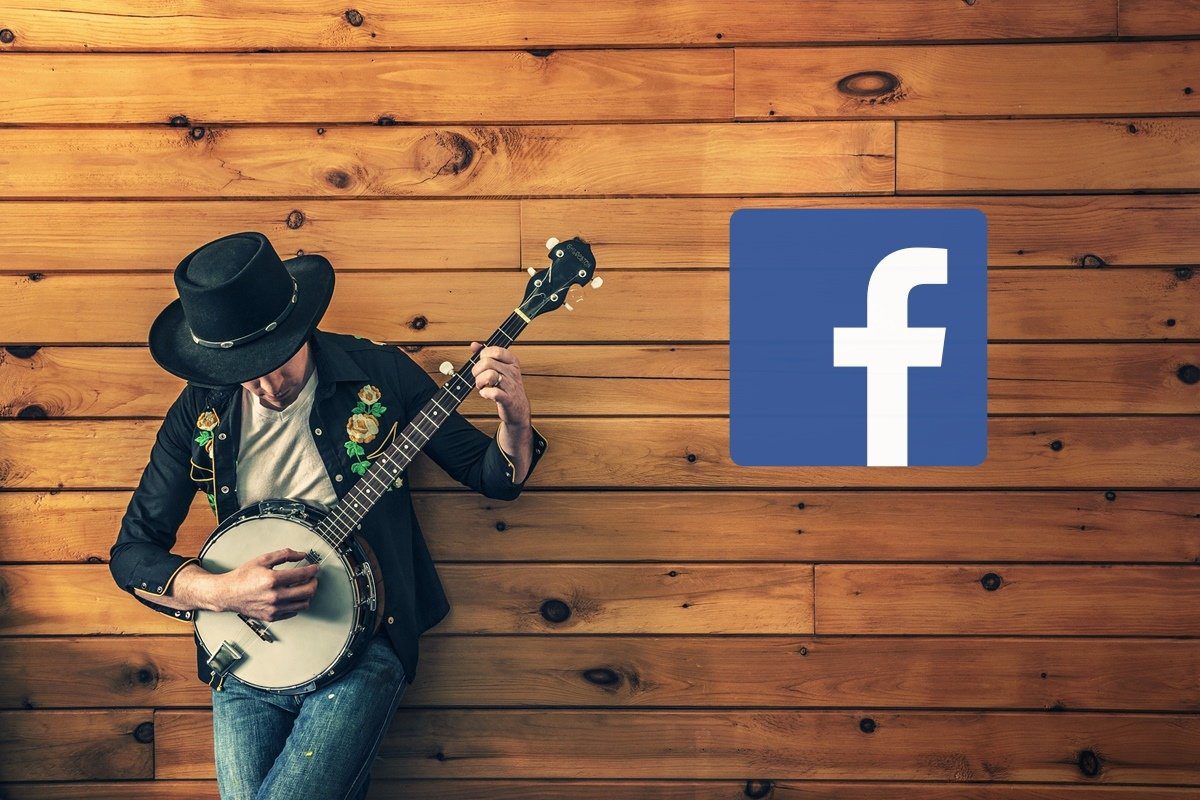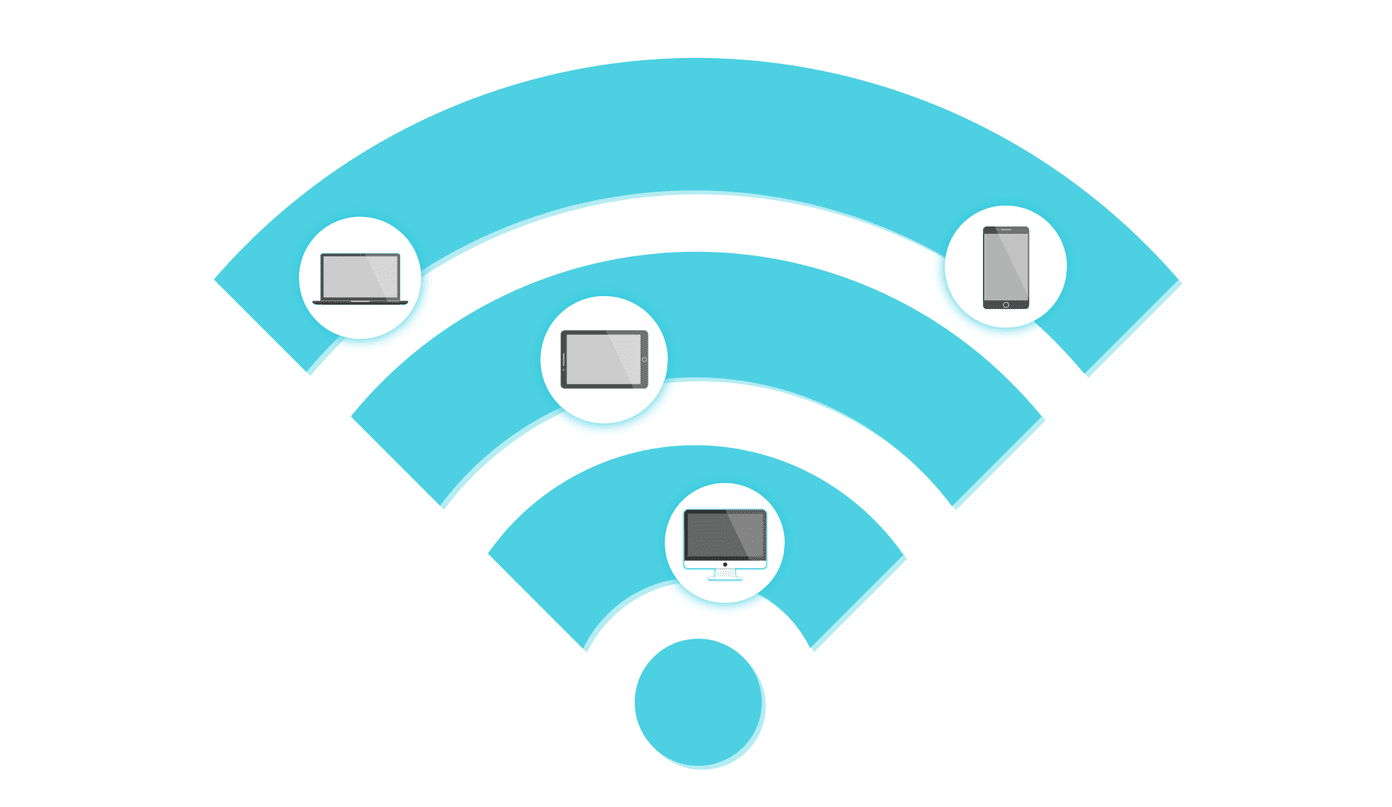Facebook provides a bunch of options to enhance your profile. If you don’t like keeping everything public, you can restrict most of the things. You don’t need to dig into the settings. We have done the work for you. Here you will find seven tips and tricks to take your Facebook profile to another level. Let’s get started.
1. Hide Friends List
If you don’t want others to see your friend list, you can simply hide it from your profile. Thankfully, Facebook gives you multiple privacy options for concealing the friend list. You can choose between three options — Only Friends, Only me or keep it visible to a custom group. To hide your friend list, follow the steps: Step 1: Click on the small down arrow at the top-right corner and select Settings from the list menu.
Step 2: Select Privacy from the column on the left. Step 3: Then under ‘How people can find and contact you’ option, click Edit next to Who can see your friends list. Choose the appropriate option from the drop-down box.
2. Add Bio
As they say, ‘The first impression is the last impression’, whatever a person notices first on your Facebook profile, they are going to judge you based on that. You must be familiar with the About you section under the About option. It has been there for ages. You can add a proper description of yourself here including details like birthday, job, etc. However, I’m not talking about that. On your profile page, you get a small, separate section where you can add a brief introduction about yourself. This will be visible directly to everyone when a person opens your profile. To add a small bio, go to your profile page and click on the Add Bio button.
3. Add Featured Photos
It’s no surprise that pictures convey emotions better than words. So why not put a picture or two as your featured image? Well, similar to the bio, you can add featured images to your profile. You can have up to five photos, and they will always be public. Meaning, everyone can see them whether they are in your friend list or not. To add a featured image, open your profile page and click on the Add to Featured button. On the pop-up window that appears, click on any box and choose your image. You can select from an existing one or upload a new one.
4. Hide Things from Timeline
Facebook recently introduced the archive feature for stories. A similar one has been there for posts for a while now. I’m talking about Hide posts option. If you don’t like a post on your profile and deleting it seems like taking a huge step, you can just hide it from your own timeline. In fact, you can even hide people on your Facebook. To hide a post, click on the three-dot icon present at the top-right corner of the post. Then select Hide from timeline. A pop-up window will appear. Click on Hide to confirm. To view hidden posts, go to Activity log. From the options on the left, select Hidden from timeline.
5. Hide or Delete Multiple Posts
Occasionally, we all like to clean our Facebook timeline. There are things that we posted years ago and don’t agree on that now. It would be difficult to remove every such post if one had to do it manually. Thankfully, Facebook lets you hide or delete multiple items easily. All you need to do is click on the Manage posts button on your profile. Then select the posts and click on the Next button at the bottom. On the next screen, choose whether you want to hide or delete the posts.
6. View Profile as Someone Else
Now that you have made all the changes to your Facebook profile, you would be curious to know how it looks to someone particular or general public. Guess what? You don’t need to create a new account or ask others to send you a screenshot, Facebook lets you do it on your own. On your profile page, click on the View as button. By default, you will be shown how the profile looks to the general public. If you want to check for someone specific, click on the View as Specific Person button present at the top. Then enter the name of the person.
7. Switch View Mode
Not long ago, the Facebook profile was limited to the list view. All your status updates, images or the videos that you shared on your timeline could be seen in a list format only. But that has changed, and now you get to switch between list and grid view. While the List view shows the full content, Grid view only shows the media content such as images, videos, etc. You have to click on the media to view or interact with it. By default, all the posts are in list mode. To switch to grid view, click on the Grid view button. Interestingly, Grid view makes it very easy to view old posts.
Wrap up!
So these were some of the cool tips to give a new look to your Facebook profile. While Facebook offers a lot of options for the profile page, I wish they could tone it down a little bit. It feels cluttered now. Hope to see them make some exciting changes soon, or else Instagram is always there. The above article may contain affiliate links which help support Guiding Tech. However, it does not affect our editorial integrity. The content remains unbiased and authentic.