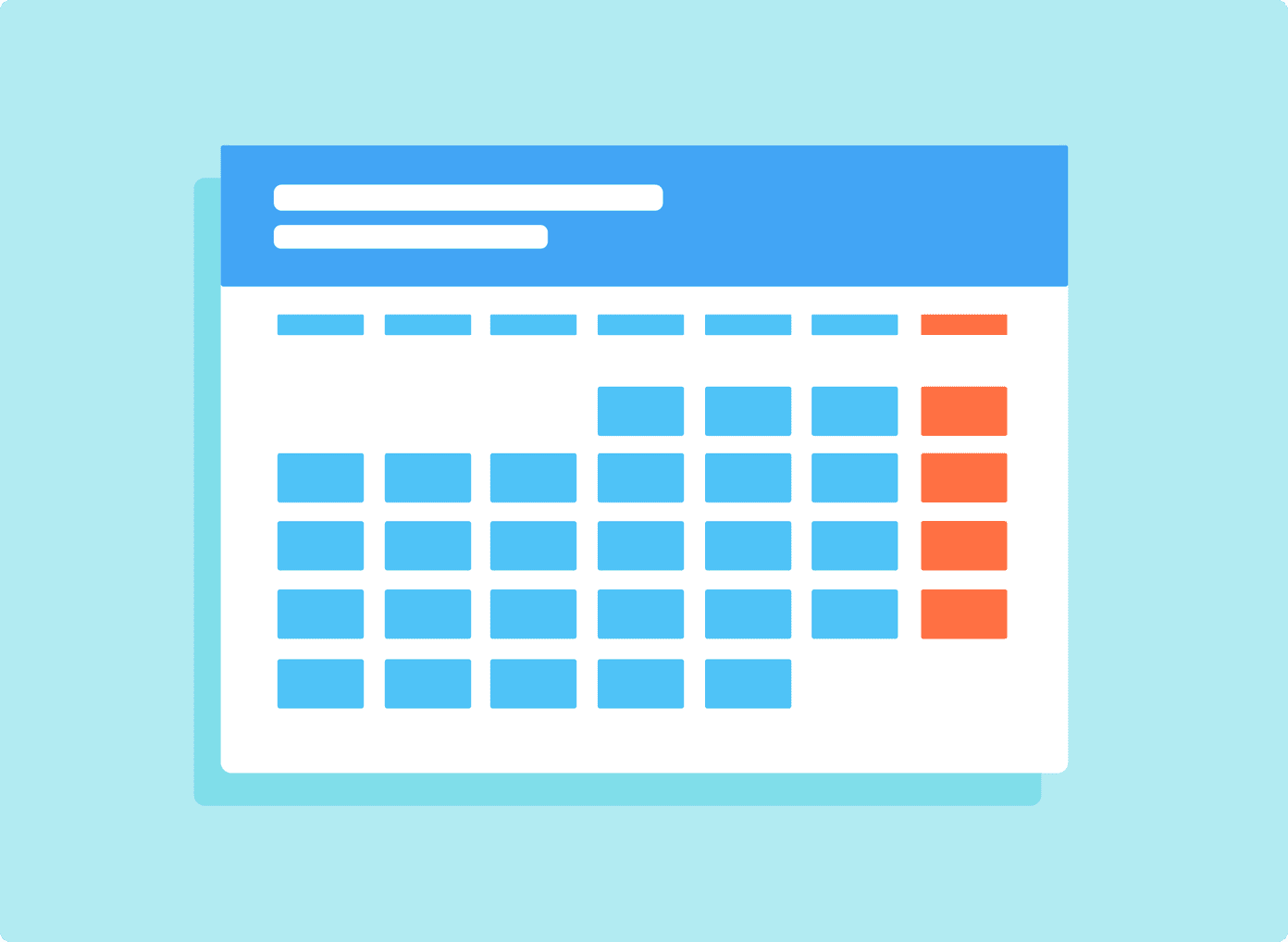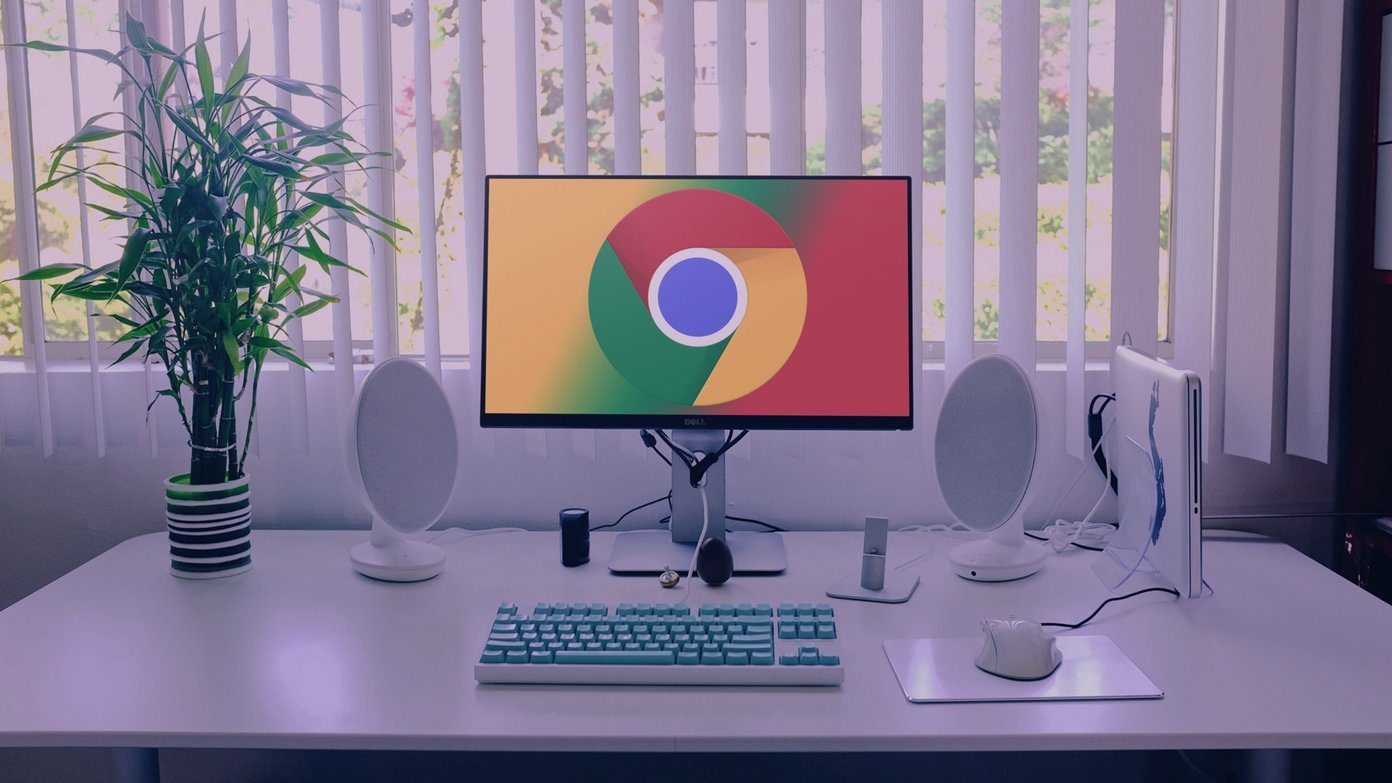Of the many software that we use daily, it wouldn’t be surprising to say that the browser is the most exposed set of software. Leave alone the fact that it’s also rich in information. So, here are a the top 7 tips to increase privacy and security in Google Chrome
1. Stop Websites from Snooping Your Location
To enhance the user experience and well, in some cases, to collect user data, most of the websites ask for the location of the user. If you value your privacy and also wants to get rid of these notifications, simply disable location services from Chrome. Head over to Settings > Advanced settings > Location and toggle the Block switch to Off. From now on, websites won’t ask you about your location.
2. Set Do No Track
Aforesaid, many websites collect data about you to tailor ads based on your preferences. Creepy as it may sound, your best bet would be to enable the Do Not Track option to protect your personal details online. Head over to Settings > Advanced > Privacy and Security and toggle the switch for Do not Track. Though it isn’t 100% full proof since some websites ignore this request, still it goes a long way in to protect your details.
3. Block Third-Party Cookies
Again, the same old mantra of targeted advertising. However, this time around the feat is accomplished by third-party cookies. Though many websites have claimed that they don’t collect personal information, still if you value privacy over online marketing, now’s the time to turn off the third-party cookies. Same as the settings above, this too is hidden under Advanced settings. Head over to Content Settings > Cookies and turn on the Block third-party cookies option. This will prevent the third-party websites from setting and reading the cookie data. This will prevent the third-party websites from setting and reading the cookie data.
4. Use Non-Tracking Search Engine
So far we had talked about third-party websites. But let’s not pretend that Google itself is notorious for collecting data mainly. Though it’s often in the guise of tailoring search results as per your taste, using a non-tracking search engine is the best available option. And one such example is the DuckDuckGo. Their motto for not storing personal information makes it one of the frontrunners in the race for privacy.
5. Protect Saved Passwords
Let us admit it, it’s easier and convenient to store the passwords on Google Chrome. Given that, we access tens of sites and tools using a different IDs. The fact that each of these IDs requires a different password, having the Chrome Password Manager makes the job easier. Imagine a situation where you forgot to lock your system. The best option is to use an offline password manager like KeePass. It uses a master key to lock up all your passwords. But the only downside is that it won’t do the work of filling up the passwords for you.
6. Stop Trackers From Tracking Gmail
Even emails aren’t safe from tracking, it seems. Depending on the email client, most of the information like the when you opened the email, what links did you click, where did you open the email — all these can be tracked. Most of the time, online marketers use an embedded pixel to track the email’s whereabouts. Thankfully, there are certain ways to detect these trackers. All you need to do is get an extension which goes by the name of Ugly Email. This nifty tool helps in the determination of the pixel and promptly alerts you when it sees one.
7. Turn Off Syncing
Last, but not the least, is teh Google Sync option. If you aren’t comfortable with Chrome syncing your settings with your other devices, we’d recommend turning off Chrome Sync. This set of settings sync cookies, history, and passwords with every device. Go to Advanced Sync Settings on the main page and toggle off the buttons individually.
Wrapping Up!
So, these were the many ways how you can ensure online privacy in Google Chrome. Given that privacy concerns are at an all-time high, it’s better to be safe than sorry, right? See Next: 7 Chrome Extensions for Gmail you Should Get Right Away The above article may contain affiliate links which help support Guiding Tech. However, it does not affect our editorial integrity. The content remains unbiased and authentic.





![]()