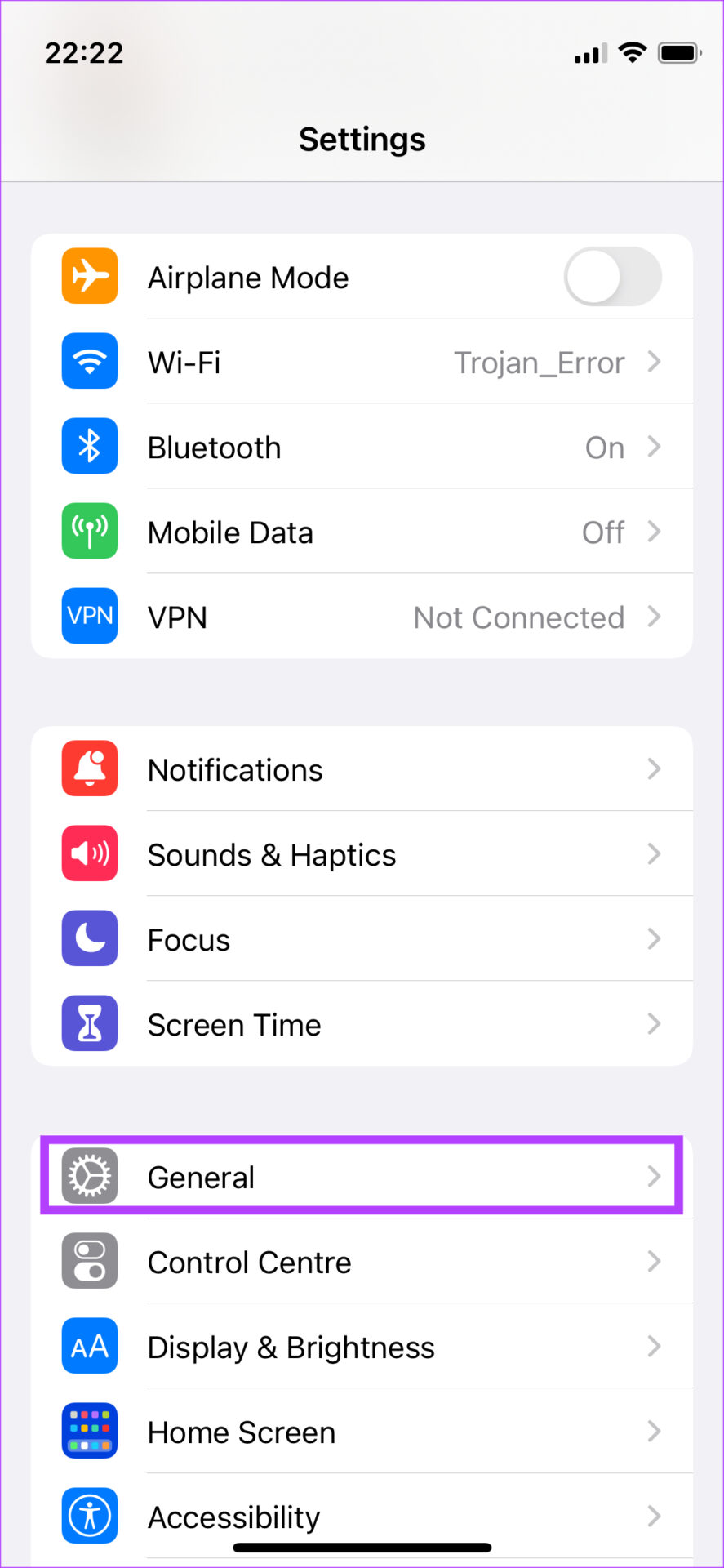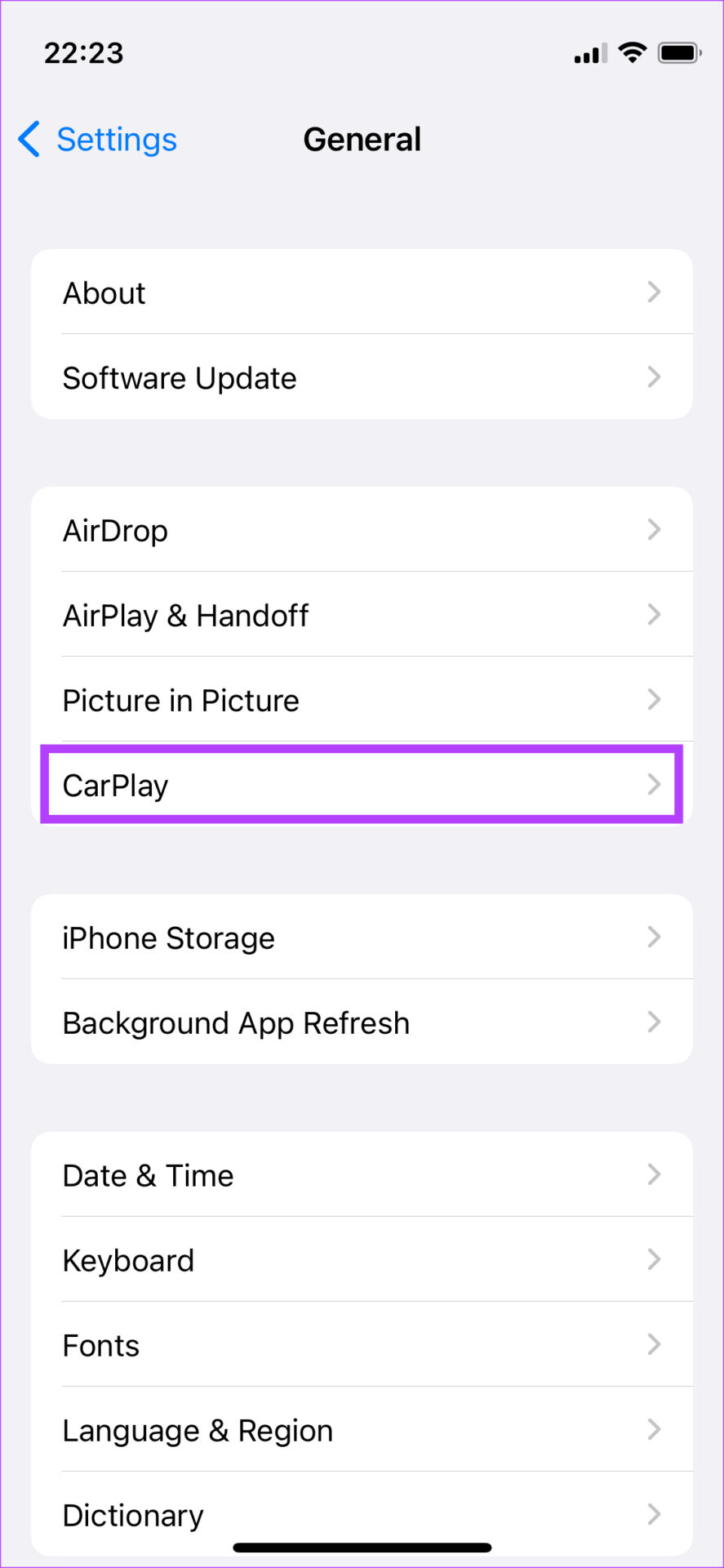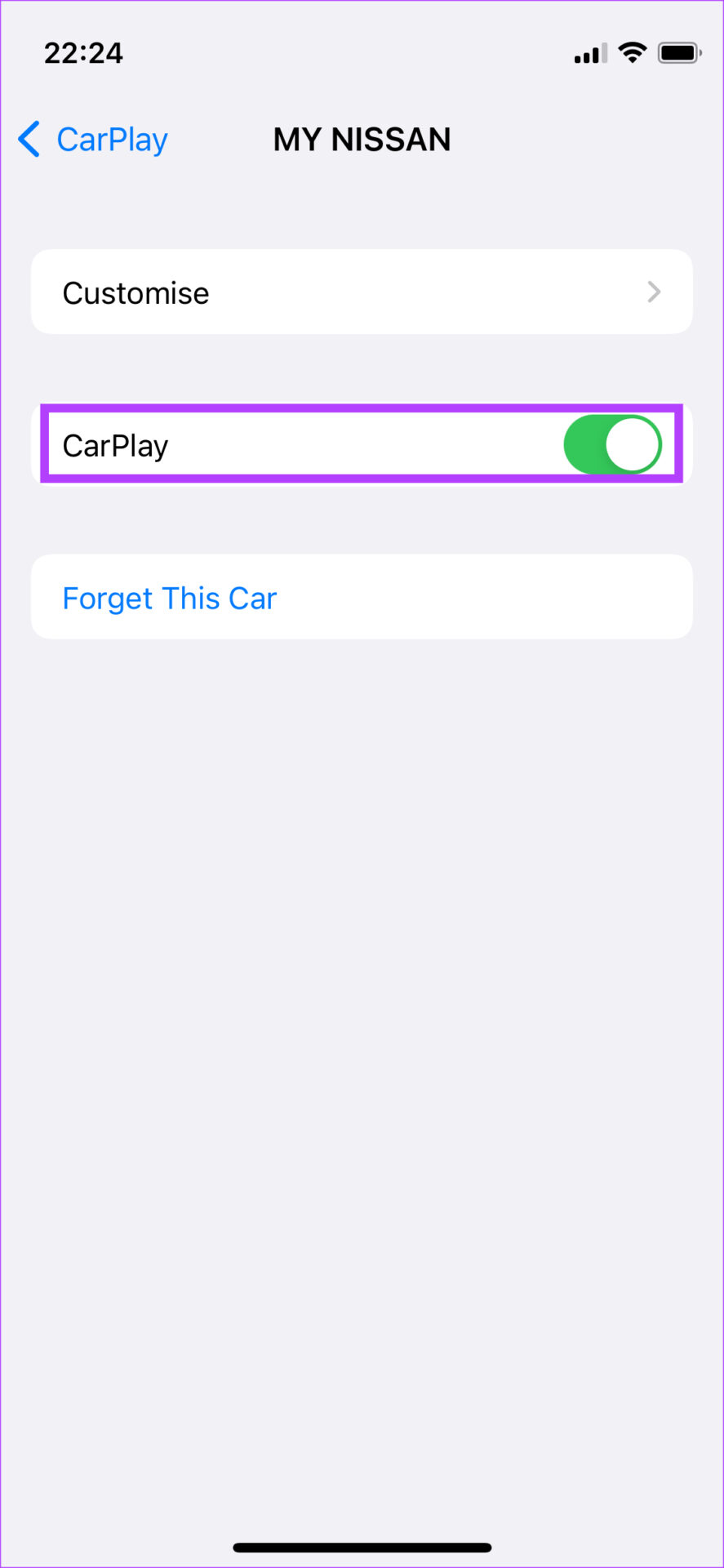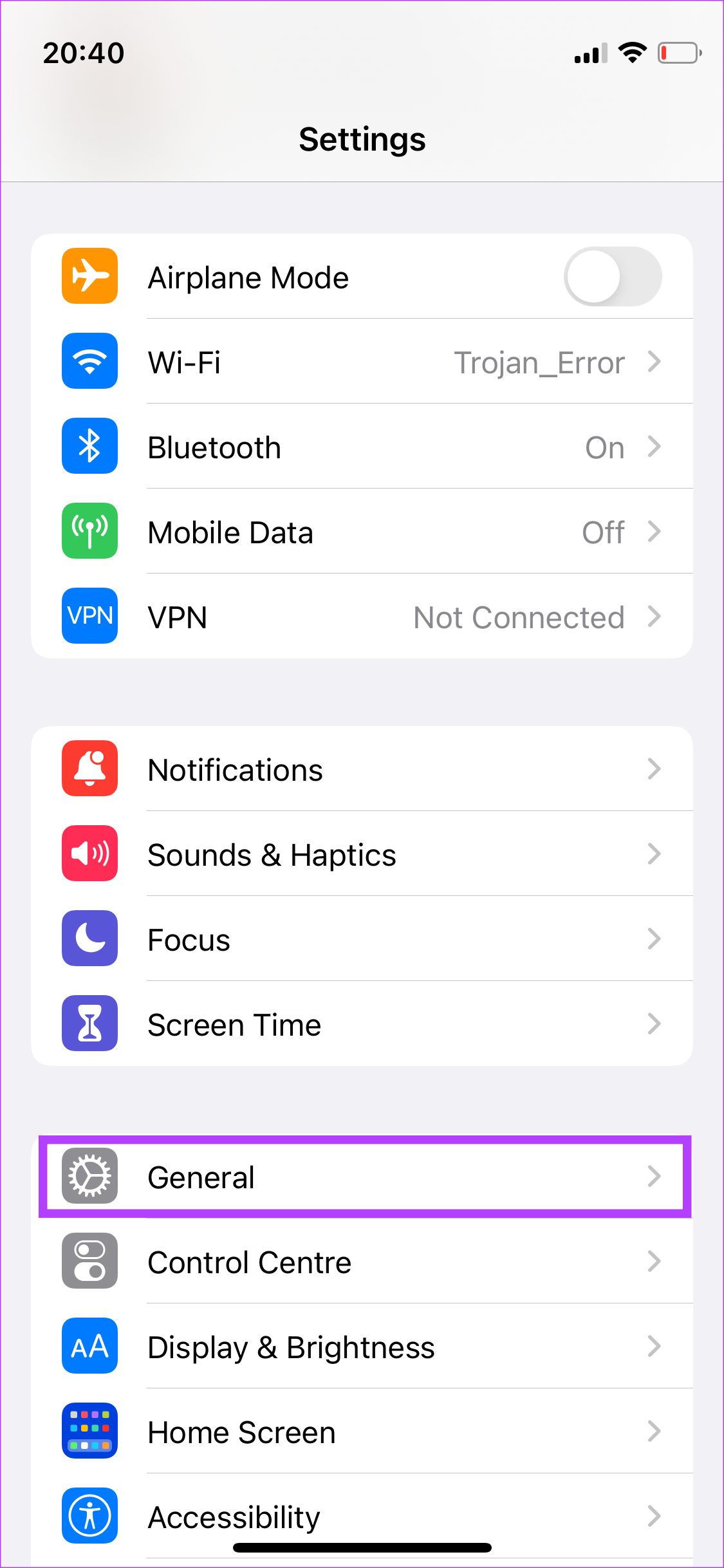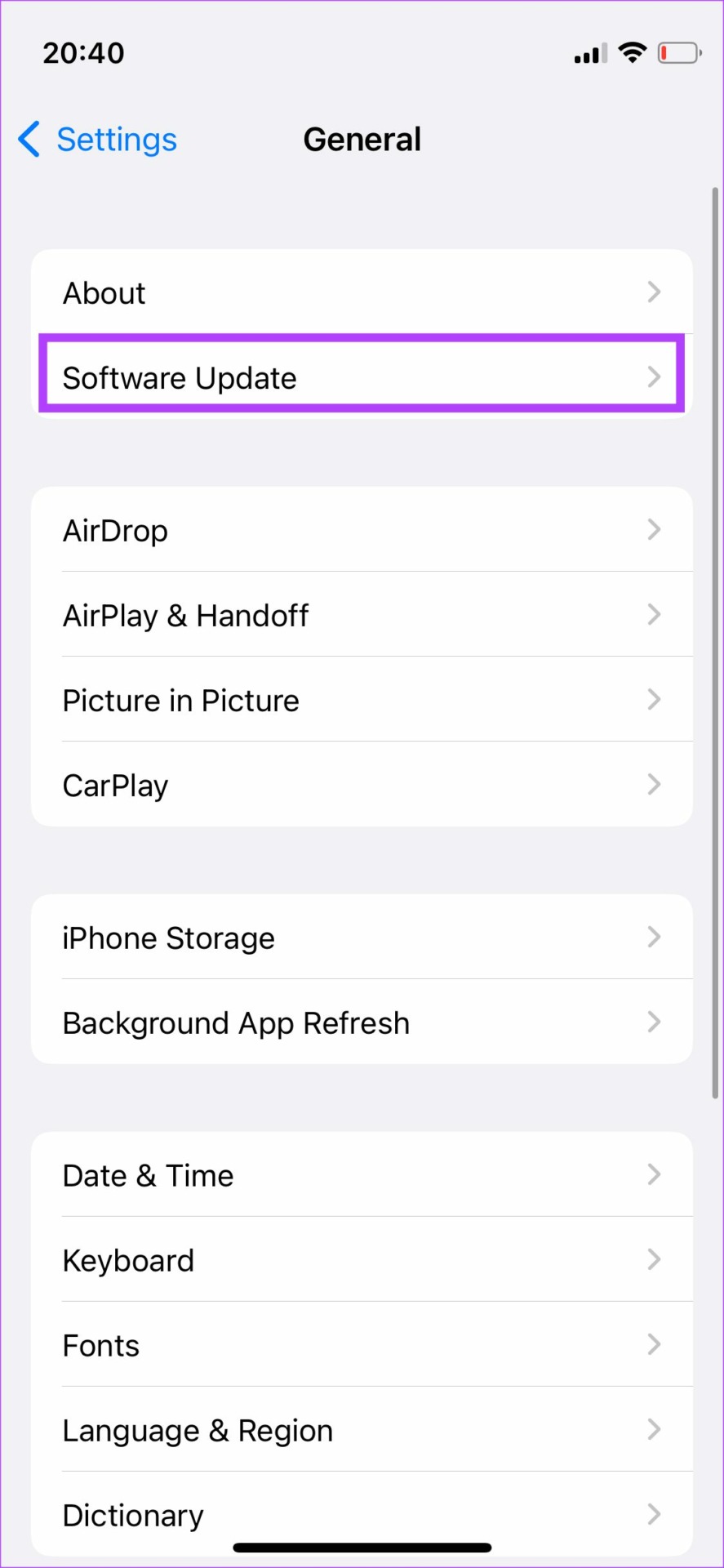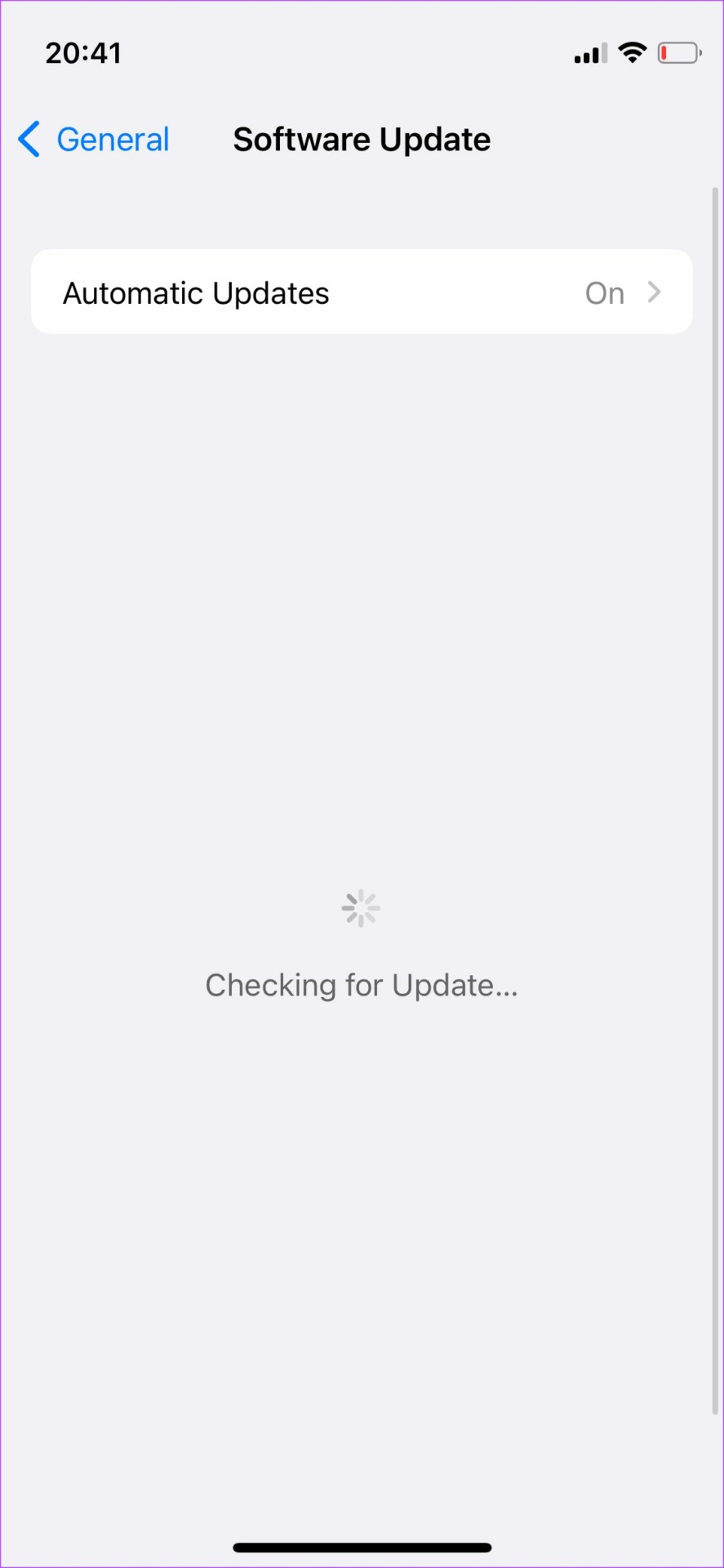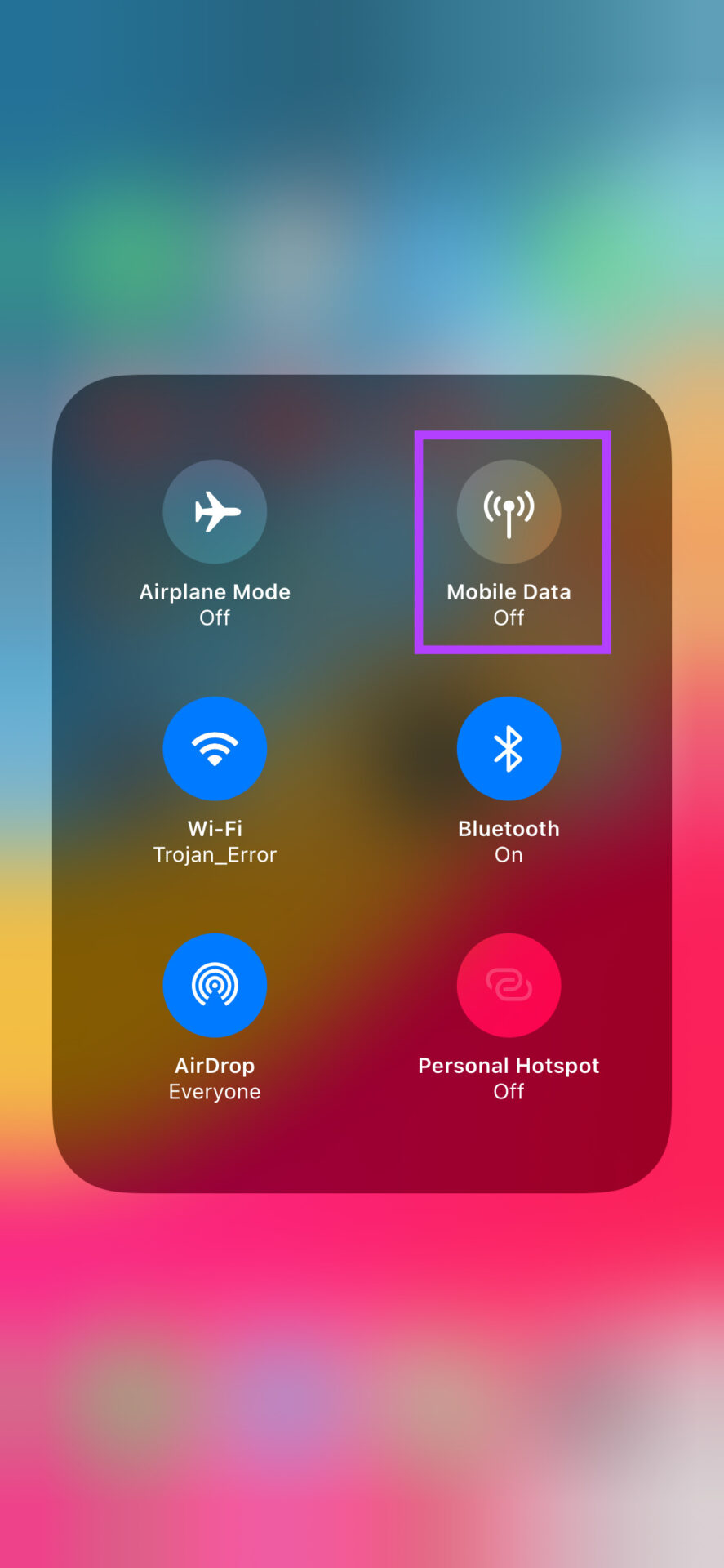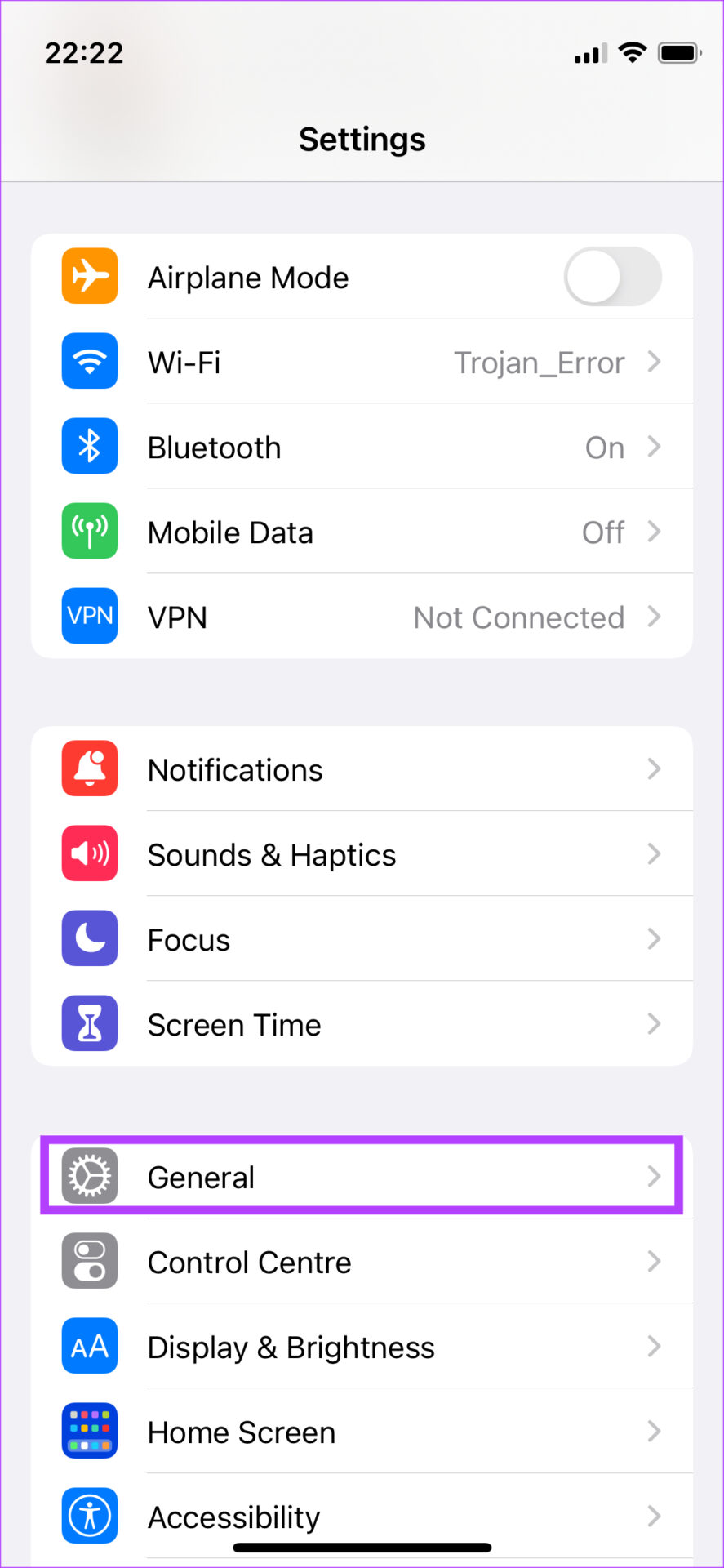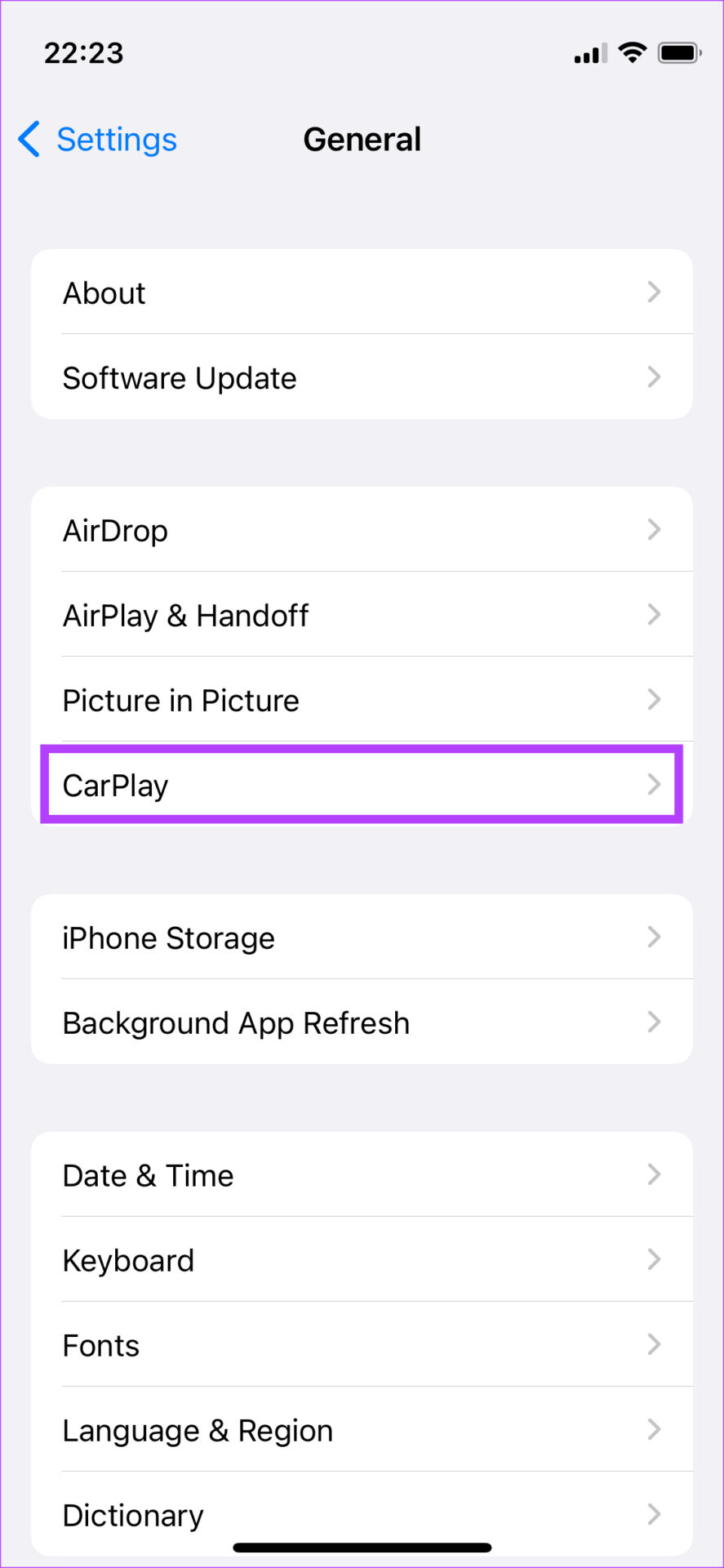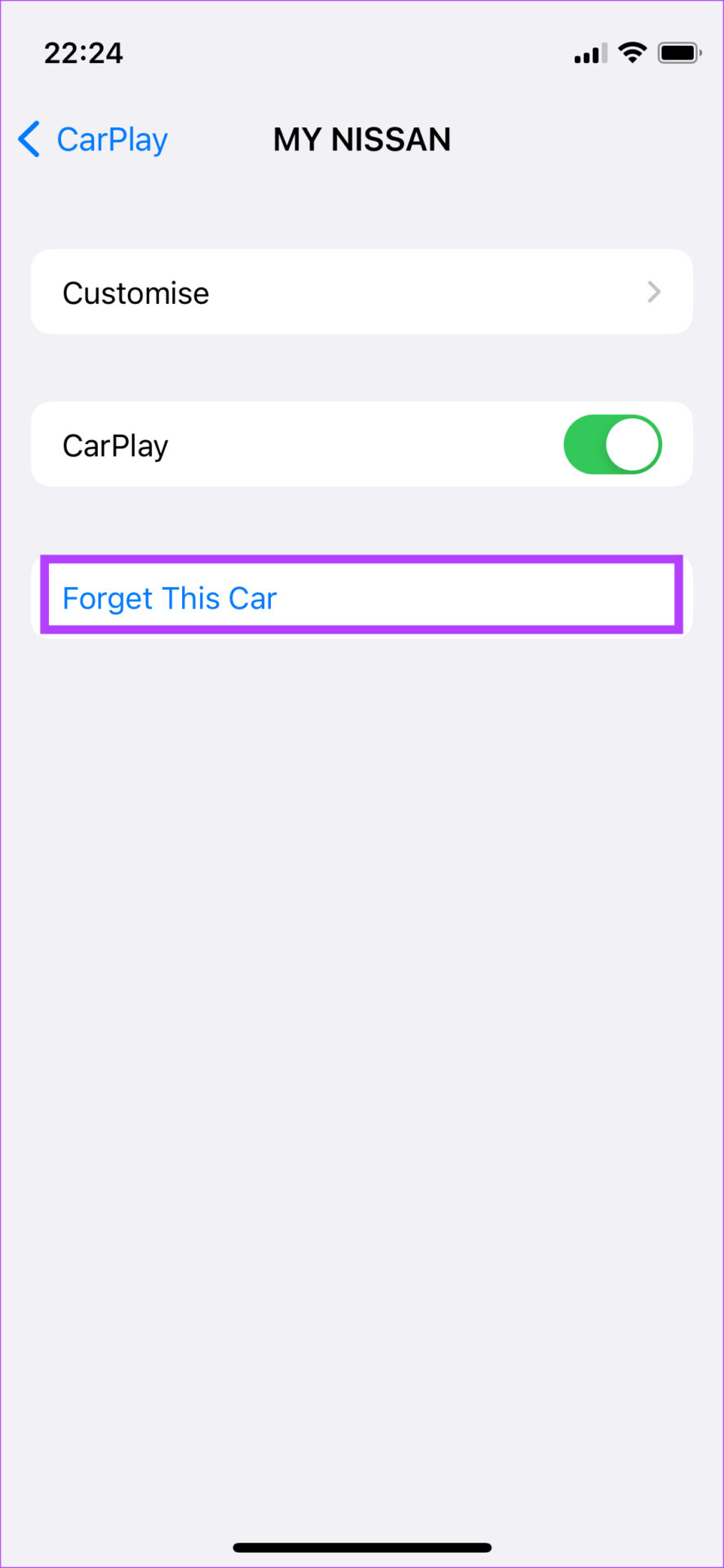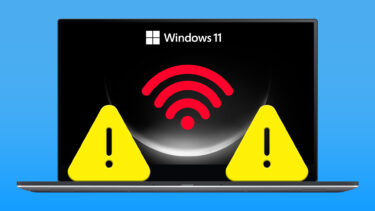If you’re heavily reliant on Apple CarPlay while driving, it’s not ideal if it keeps disconnecting frequently. While the disconnections on CarPlay aren’t as frequent as that on Android Auto, according to our Android Auto vs. Apple CarPlay comparison. However, it’s still present and can get annoying. If you are facing this issue, here are a few ways in which you can fix Apple CarPlay keeps disconnecting when driving.
1. Enable the Carplay Toggle for Your Car on Your iPhone
If you have multiple cars, there’s a chance that you have linked your iPhone to more than one CarPlay head unit. In that case, the iPhone may disable the CarPlay toggle for some connected cars. Even if it’s not disabled, you can try turning the CarPlay toggle off and then turning it back on to see if it fixes your issue. Here’s how to do it. Step 1: Open the Settings app on your iPhone and navigate to the General section.
Step 2: Select the CarPlay option.
Step 3: Tap on the car to which you’re connected.
Step 4: Enable the toggle next to CarPlay. If it is already enabled, turn off the toggle. Wait for a while and turn it back on.
2. Enable Wi-Fi and Bluetooth for Wireless CarPlay
Apple CarPlay is available to use in two modes – Wired and wireless. If you’re using Wireless CarPlay, it’s essential to turn on your iPhone’s Bluetooth and Wi-Fi toggles.
This will ensure your iPhone can communicate with your car’s stereo system in a stable manner.
3. Try Wired Apple CarPlay if Wireless Doesn’t Work
There is a possibility that your iPhone cannot establish a wireless connection with the car’s head unit or the connection isn’t stable. In such a case, wireless CarPlay will not work properly. Instead of connecting your iPhone wirelessly to the car, use a USB cable. If Apple CarPlay works fine via the wired method, you’ll need to pair your smartphone again to your car via Bluetooth for the wireless mode to work.
4. Use MFI-Certified Cables
It’s best to use Apple’s original accessories that ship with the phone regardless of charging it or using it for CarPlay. Use the lightning to USB-C cable that shipped with your iPhone to connect your iPhone to your car. If your car doesn’t have a USB-C port, you will have to separately purchase a lightning to USB-A cable.
Ensure you purchase MFI-certified cables for this purpose, as some other aftermarket cables may not work properly and cause frequent disconnections. Here are some of the best lightning cables for Apple CarPlay that you can purchase for your iPhone.
5. Update iOS Version
A particular software version may have caused an issue with Apple CarPlay. Updating your iPhone to the latest software can fix such issues. Step 1: Open the Settings app on your iPhone and select General.
Step 2: Tap on Software Update.
Step 3: If a new update is available, it will be listed there. Select Install and wait for the installation to complete.
6. Ensure You Have a Working Mobile Data Connection
While mobile data isn’t important for Apple CarPlay to work, the apps and services within the CarPlay UI are dependent on an active internet connection to function. This is why having an active mobile data connection is vital.
If your iPhone does not have mobile data, the connection to Apple CarPlay will occur, but apps like Maps, Music, etc., may not work properly.
7. Forget Connected Cars and Add Them Again
If none of the above solutions helped, you can forget connected cars and disconnect from them via CarPlay settings on your iPhone. You can do this and pair the iPhone again with your car’s head unit. Here’s how it’s done. Step 1: Open the Settings app on your iPhone and navigate to the General section.
Step 2: Select the CarPlay option.
Step 3: Tap on the car to which you’re connected.
Step 4: Select Forget this Car.
This will disconnect your iPhone from the car’s stereo system. Reconnect your iPhone over Bluetooth or using a USB cable to set up CarPlay once again from scratch.
8. Restart the Car’s Head Unit
The problem may not even be with Apple CarPlay or even with your iPhone. It could be that your car’s stereo system or head unit is malfunctioning, so CarPlay keeps disconnecting. A quick fix for this issue is to restart your car’s head unit.
You can do so by turning off the ignition in your car and waiting for the head unit to turn off automatically. After that, restart your car and let the infotainment system turn back on. Try connecting your phone now, and Apple CarPlay should work perfectly if the issue were with the head unit.
Drive Around With Apple CarPlay
With Apple CarPlay back and running as intended, you can rely on functions like Maps for navigation while you play your favorite tracks via a music streaming service of your choice. Whether Apple CarPlay keeps disconnecting or doesn’t connect, these solutions should help you fix the problem. The above article may contain affiliate links which help support Guiding Tech. However, it does not affect our editorial integrity. The content remains unbiased and authentic.