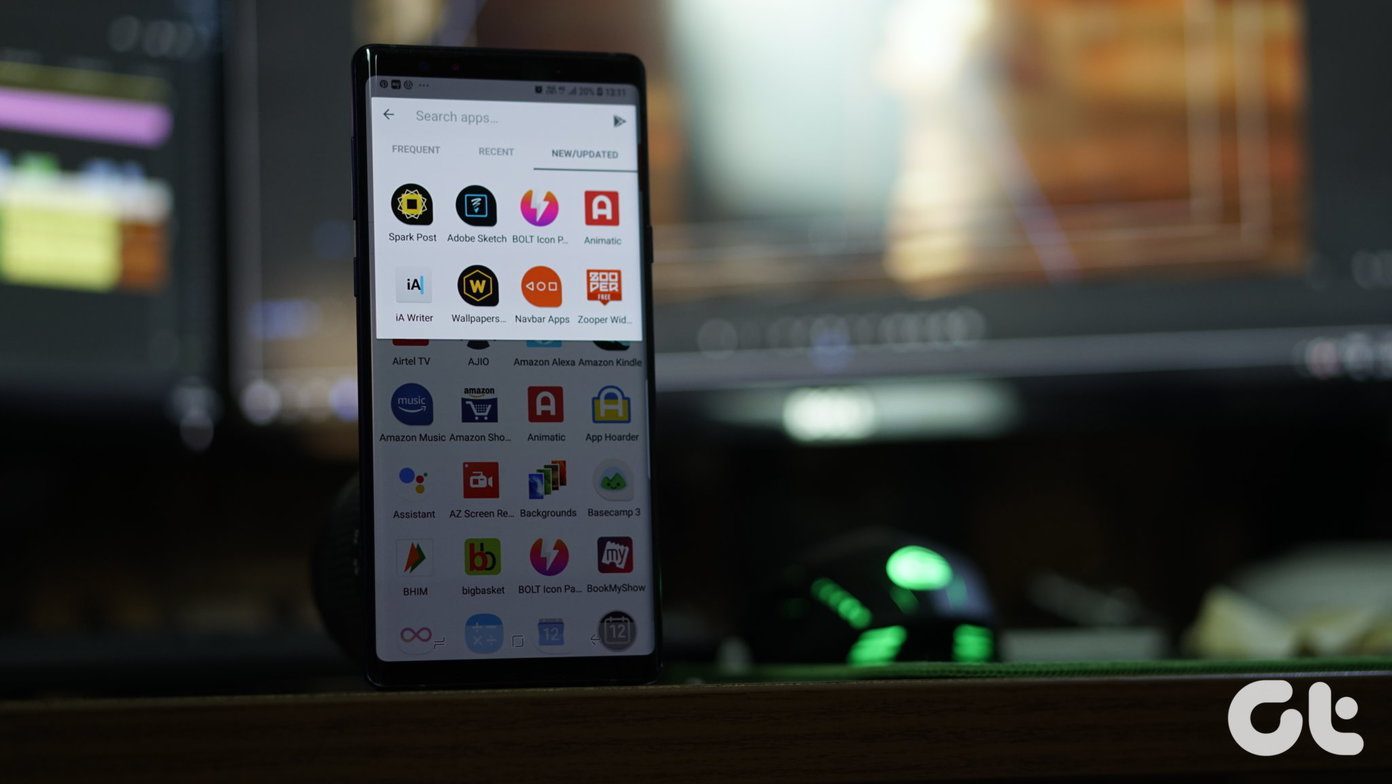But at the end of the day, no phone is perfect. The Galaxy Note 10 Plus is no different. It has a few shortcomings, and that’s when third-party apps come into the picture. It lacks a feature-rich image editor or a multi-functional video player. If you’re someone who is looking to maximize the potential of their new Galaxy Note 10, have a look at these must-have Android apps.
1. Selectively Edit Those Images: Snapseed
Whether it’s the wide-angle shots or the detailed HDR photos, it goes without doubt that the Galaxy Note 10 can capture amazing photos. But as we all know, a photo isn’t complete without a generous bit of post-processing. Snapseed is one of the best apps to do justice to Note 10’s camera. From adding drama (or grunge) to editing RAW images, this app is capable of doing it all. The tool-set is vast, and it doesn’t take long to transform a photo. One of the best tools of Snapseed is Selective. Using it, you can modify the brightness, contrast, or saturation of a particular area of the image. More importantly, if you happen to shot in the RAW mode, it’ll automatically detect it and suggest the appropriate tools. In a nutshell, if you haven’t tried Snapseed before, now is the best time to try its many filters and settings! Download Snapseed
2. Type like a Pro: SwiftKey
The default Samsung keyboard is great. It’s smooth and gets the work done. Plus, the fluid animations are the cherry on top. But, the strength of a keyboard is determined by its ability to predict words and phrases correctly. If you are looking for a smarter keyboard with autocorrect, gesture typing, and accurate predictions for faster input, SwiftKey is the app for you. It has plenty of features like GIF Search, Clipboard, Location Sharing, among others. Plus, you can also add multiple languages to the keyboard, thus making it great for bilingual folks. If you’re not aware, the Samsung keyboard displays a handwriting pad as soon as you pull out the stylus. And the best thing is that the keyboard is quite good in converting your handwriting into text. If the above is a feature which you do not use often, Swiftkey is one of the apt replacement for the Samsung keyboard. Download SwiftKey
3. For 4K Videos: KM Player
Looking for a replacement for the stock media player? If yes, you must certainly give the KM Player a shot. It supports almost all the popular media formats – something that is usually not supported by stock players. Plus, it lets you play 4K HDR videos without any hiccups. Apart from that, it supports videos and subtitles in almost all formats. From speed control and the option to stream form Network to playing offline music, it hides plenty of tricks in it sleeves. In short, it’s a one-stop destination for all your high-resolution media consumption needs. Download KM Player
4. Share Files like a Boss: ShareMe
How do you transfer files between phones? Sure, there’s a built-in method for transferring files and folders. However, it’s too much of a hassle. Plus, it won’t function without a SIM card. If you’re looking for a simple file transfer app, you can give a shot to the ShareMe app by Xiaomi. The remarkable thing about it is that it’s ad-free. Apart from that, the interface is clean and straightforward. All you have to do is tap on Send or Receive, and then select the files. With ShareMe, you can share files directly to computers as well. It works by establishing an FTP connection, and you can select the type of connection (private or public). Overall, it’s a good app to have if you are someone who shares files and documents frequently. Download ShareMe
5. Slice Those Wide-Angle Photos: PanoramaCrop
So you captured some amazing wide-angle shots. You think of posting them on Instagram, and that’s when you realize that the default Instagram frame won’t do much justice to the ultra-wide shot. Bummer? Well, we beg to differ. With apps like PanoramaCrop, you can slice your wide-angle shots into many sizes, without breaking the photo structure. That way, your followers get to see the whole picture without missing out on much. The good thing about this app is that not much of your photo is wasted. Apart from the Swipeable Post, you can also explore the NoCrop Post feature and the Grid Post feature to give your feed a diverse theme. Download PanoramaCrop
6. Organize the Chaos: SMS Organizer
The SMS box can be a chaotic place. From promotional messages to transaction messages, it is chockablock with messages. And unfortunately, when the time comes to find the right message, the clutter makes it almost impossible to search. If your experience is similar to the above, it’s time you got your hands on Microsoft’s SMS Organizer app. As suggestive of its name, it categorizes and arranges text messages as per their type. So, a message from a shopping app or a bank promotion, goes under the Promotions tab, while all bank related transaction goes to the Transactions tab. At the time of writing, there are four tabs — Personal, Transactions, Promotions, and Starred (favorites). The best thing is that you don’t get notified about unnecessary promotional messages. Download SMS Organizer
7. Make Beautiful Cinemagraphs: Pixaloop
I am sure you must have clicked beautiful pictures with your Galaxy Note 10 Plus. How about you breathe life into these pictures? If you are excited by this thought, it’s time you got introduced to Pixaloop. It’s a straightforward app, with a simple interface, which lets you convert images into neat cinemagraphs. For those unaware, cinemagraphs are images in a loop similar to GIFs. The difference is that the quality is high. Pixaloop is one of the newest apps in the market, which makes the process of creating a cinemagraph an effortless affair. From gentle flowing streams to cascading waterfalls, you can do a lot with this app. Download Pixaloop
8. Customize Freely: Good Lock
This is a Samsung’s app. Surprisingly, it doesn’t come pre-installed with the phone. So what does the app bring to the table? Well for starters, it’s for the customization lovers. From tweaking the lock screen customization to modifying the looks of the task manager, Good Lock opens the doors to the world of Android customization. One of my favorite modules is Task Changer Settings. It changes the looks of the task manager completely, thus it easier to use the phone with a single hand. All you have to do is go to the Galaxy Store, search for Good Lock, and download the individual modules.
9. That S Pen: PaperDraw
Another fun app to have is PaperDraw. This Editor’s Choice app is the perfect one for you if you like drawing or sketching with the S Pen. There is a horde of options using which you can whip up some amazing sketches. The tools are smooth and fluid and do not get stuck, unlike Adobe Draw. What I loved about PaperDraw is that you can arrange your drawings into projects, thus maintaining a theme. Yeah, I know I am terrible at sketching. Download PaperDraw
Bonus: Dress that Awesome Display: Darkops or Walli
As a bonus, we have two wallpaper apps for you. If you like dark AMOLED wallpapers, Darkops is the first app you should try. With black accents, not only do these backgrounds help save battery on your phone but are also pleasant for your eyes. Plus, there are a variety of categories to choose from. From landscapes to superhero wallpapers, you get a library of choices. However, if you are on a lookout for colorful but unique wallpapers, Walli is the app for you. The crux of this app is its artistic images. Plus, the 4K images mean that your home screen and lock screen will not appear pixelated. Download Darkops Download Walli
Go On, Note!
So these were some of the apps that can truly give a boost to your Android experiences by several notches. Which one of these will you install first? Next up: The audio settings in Samsung flagships have remained fairly unchanged over the last two years. Read the following article to get the most out of the audio settings. The above article may contain affiliate links which help support Guiding Tech. However, it does not affect our editorial integrity. The content remains unbiased and authentic.