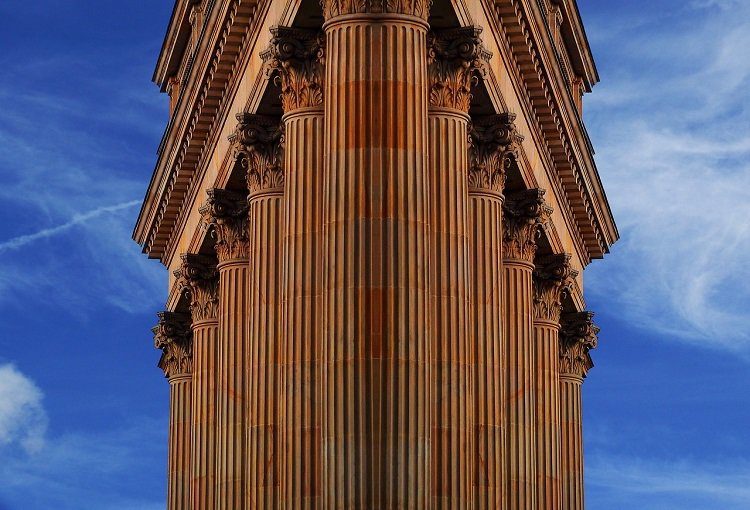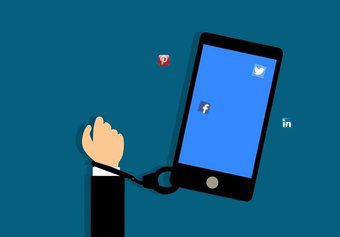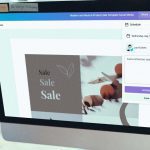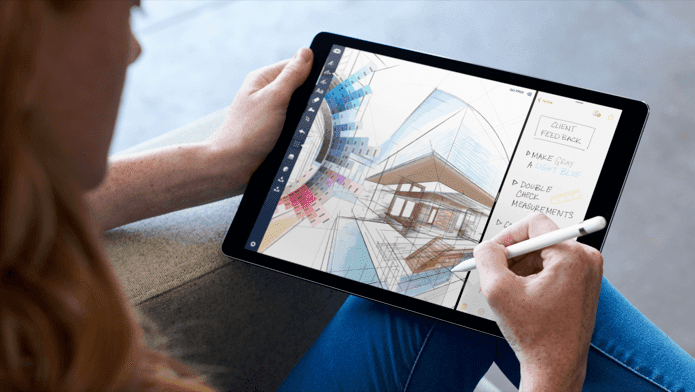Vimeo . Vimeo is a video social networking website where, contrary to YouTube, users are encouraged to create and share high-quality content. That means it is a lot less likely to find cat videos or videos where someone rambles about pointless things just to gain some views. In fact, Vimeo excels at providing its users with quality content, mostly in the form of short films or videos from other Vimeo users. So as you can imagine, the Vimeo app for iPhone, iPad and iPod Touch is more than just a video sharing app, it is an app also focused on discovery and even on creation. Let’s take a better look at it in this review.
Exploring With Vimeo
Right from the first screens of the Vimeo app, you are welcomed with a colorful interface where you can browse and explore a few videos chosen by the Vimeo community. Besides browsing and exploring though, there is little else you can do unless you register for a Vimeo account. You can do so from Vimeo’s website and from the app itself. Cool Tip: You can also log into Vimeo using your Facebook account. Once you log into the app you are presented with your video feed, which highlights videos from users you choose to follow as well as some select pics from the Vimeo community. Logging into Vimeo also enables the rest of the app’s functions, like the Watch Later and the Me buttons at the bottom of the screen. As you might guess, the Watch Later button takes you to your pending video list. To add a video to the list all you have to do is head to any video’s main page and tap the Watch Later icon located to the right of the video in question. From there you can also tap on the Heart icon to like a video. Tapping on the Me section at the bottom of the screen will take you to your Profile, where you can have all the information relevant to your account at a glimpse. If you post any videos on Vimeo, here you will see how many times they’ve been watched, likes and commented. Additionally, you can also access all your videos and the ones you have liked in the past by tapping the Videos and Likes tabs below your profile name and stats. The last (and by far the most important) option of the app is of course the Camera button located at the bottom centre of the screen. Once you tap on it, you are given the choice of selecting between a video from your Video Library or to shoot one with your camera for uploading. Whether you choose to shoot your video or to grab it from the Video Library, the only choice you will have is to just trim it. Note: Vimeo used to have a pretty extensive video editor, but it slowed down the uploading process, so it was removed not long ago. Once your video is uploading, you can add information to it, as well as share it via Facebook and/or Twitter. Tap the Upload button and you can keep using the app as usual while your video uploads, which is a very handy feature. After a few minutes uploading, your video will be online on Vimeo’s website and ready to watch. There you have it. A deceptively simple app that is actually very powerful and useful, all the while encouraging you to explore and discover great content. The above article may contain affiliate links which help support Guiding Tech. However, it does not affect our editorial integrity. The content remains unbiased and authentic.